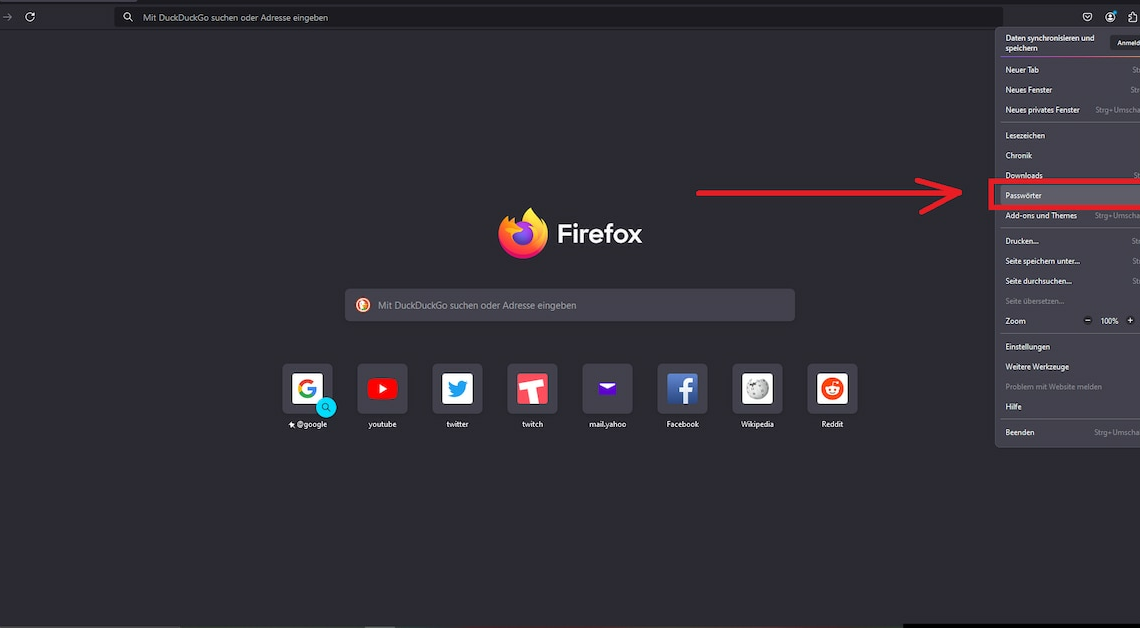
You can view passwords saved in the Firefox browser directly. All you have to do is open the application menu.
View saved passwords in Firefox: Instructions
You can easily access passwords saved in Firefox via the application menu show. To do this, proceed as follows:
- Open Firefox and navigate with your mouse to the icon with the three horizontal stripes in the top right corner. This is the Application menu.
- In the application menu, click the option Passwords. You will now be able to access all passwords saved and imported in Firefox.
- In the list you will find the respective websites and select them with a click. Firefox will then show you the password under password when you click on the eye icon.
- Tipp: You can also copy the password you are looking for directly to the clipboard.
Also interesting:
- Firefox: Export browser settings
- Protect Firefox with a password – here's how
- Firefox: Delete saved passwords
