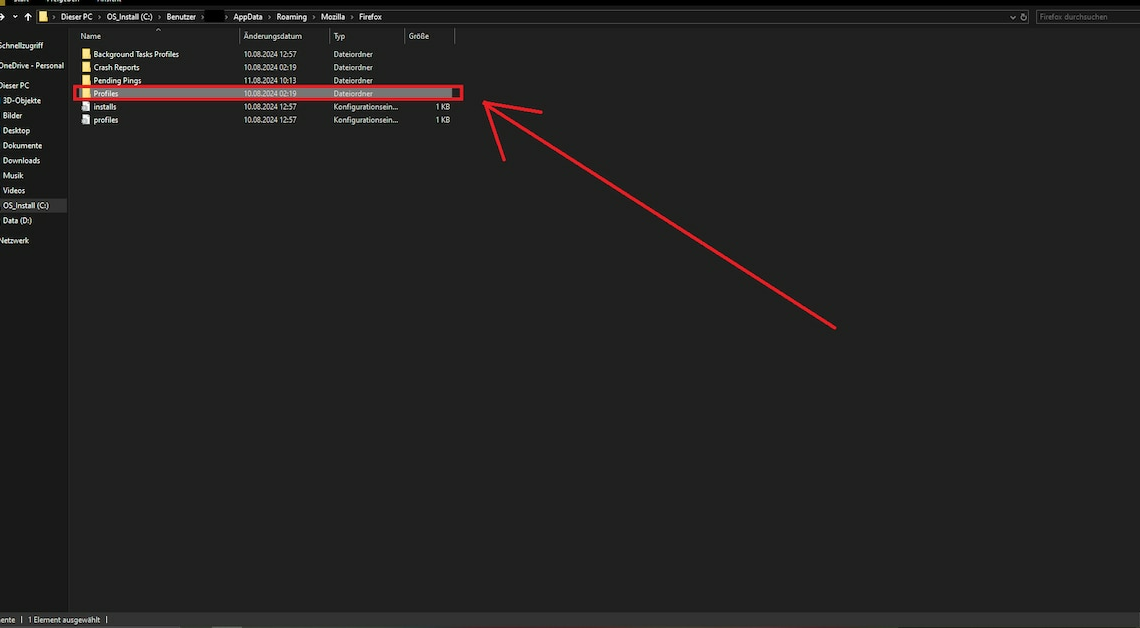
The error message “Cannot load profile 'Firefox'” indicates a problem with the browser's profiles. Several solutions are available.
Profile “Firefox” cannot be loaded: Troubleshooting
If you are notified of the error Profile “Firefox” cannot be loaded appears when you start Firefox, the browser cannot access your profile or cannot find it. The following solutions will help resolve the problem:
- Do you have a Backup of your profile, you can restore this Firefox profile and use Firefox again. This works without any additional tools.
- If you have deliberately moved your profile folder, place it back in the original folder. It is usually located in C:\Users\Your username\AppData\Roaming\Mozilla\FirefoxFirefox will then be able to access your profile again.
- You can find the folder using the keyboard shortcut (Windows)+(R)when you open the Run window %appdata% and search. Then simply follow the path \AppData\Roaming\Mozilla\Firefox.
- If you do not have a backup or the original folder, you must create new profileTo do this, open the Firefox folder.
- In this you will find the file profiles.iniDelete it or give it a new name and then start Firefox.
- The browser will then ask you to create a new profile. Follow the On-screen instructions and after the profile creation is complete, you can use Firefox as usual.
- Notice: Alternatively, open the Firefox Profile Manager at Carry outby using your keyboardfirefox.exe -p and click OK There you can manage your Firefox profiles, delete them or add new ones.
Also interesting:
- Firefox no longer opens pages – This is what you can do
- Firefox: Redirection error – what you can do
- Firefox: Fehler “ssl_error_ssl_disabled” – was tun?
