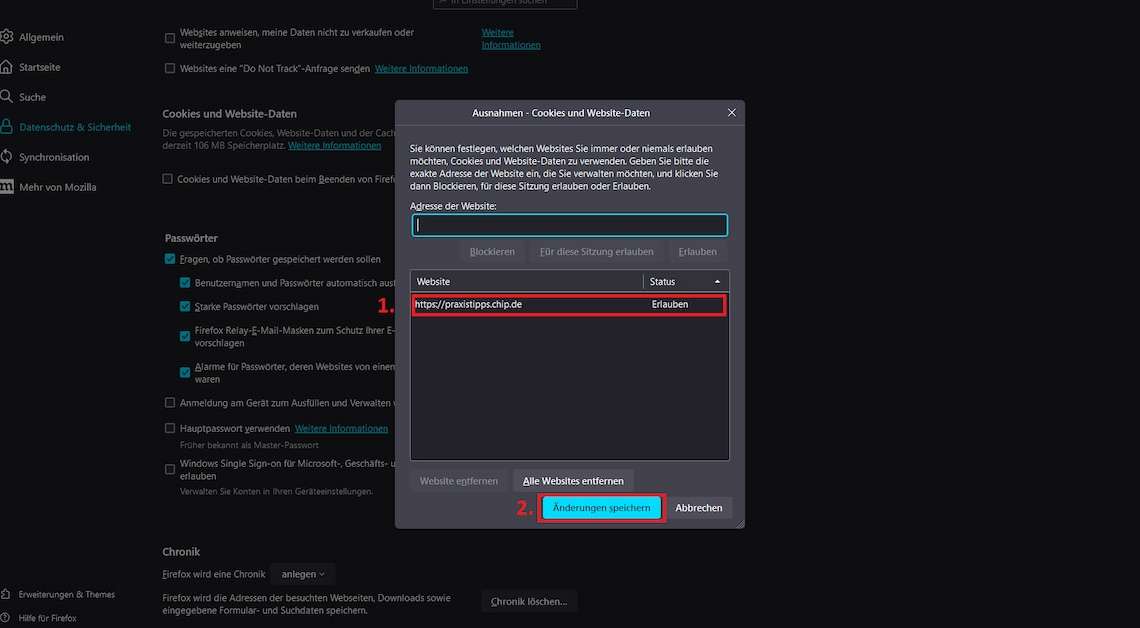
Redirection errors in Firefox are usually caused by a problem with cookies. You can solve the problem using the browser's cookie management.
Prevent redirect errors in Firefox: Manage cookies
Become Website cookies blockedyou may encounter a Firefox redirect error. The following guide will help you fix the problem:
- Start Firefox and click with your mouse on the button for the Application menu. It is the symbol with the three horizontal lines.
- Select the Settings and then switch to the tab Privacy & Security. Then scroll down to the section Cookies and website data.
- Click the button Manage exceptions. Now you will see all the sites whose cookies are blocked. Look for the page with the redirect errors.
- Select it and click Remove websiteThis will remove all cookie blocking. Now enter the page with the redirect error in the Website address: but do not press Enter yet.
- Instead, press AllowThis will not block the cookies, which means the redirection error cannot occur.
- With save Changes these will be adopted. Then restart Firefox and the redirection error should no longer occur.
- Tipp: If the problem is not solved, clear Firefox's cache and cookies. Updating the browser may also help.
Also interesting:
- Firefox no longer opens pages – This is what you can do
- Firefox message: “Secure connection failed”
- Firefox crashes frequently – this could be the reason
