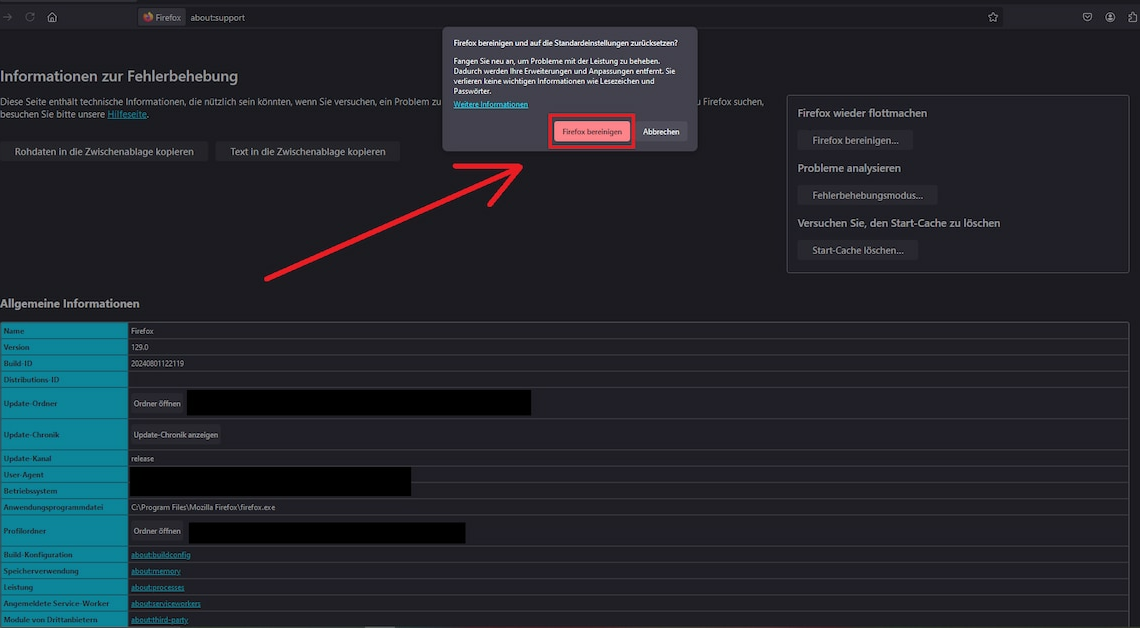
You can completely reset all Firefox settings such as the homepage without losing your passwords, bookmarks, cookies or history.
Completely reset Firefox settings via the support homepage: Use the cleanup function
Firefox offers you a Support-Homepagewhich has a variety of functions for optimizing the browser. You can use these to completely reset the settings.
- Open a new tab in Firefox, for example by pressing the keyboard shortcut (Ctrl) + (T). In the address bar, enter the term about:support and confirm with (Enter).
- To reset the settings, for example in the case of adware and deeper changes, use the browser's cleanup function. This puts Firefox into the Factory condition without deleting important data such as saved passwords or your cookies.
- To do this, navigate to the option Restart Firefox. Click the button below Clean up Firefox.
- Confirm the following query by clicking on Clean up FirefoxThe process will begin and you will then just need to restart the browser so that Firefox can synchronize the saved data again.
Resetting settings of older Firefox versions: Instructions
It is also possible to install older Firefox versions before Number 38 if you are still using it. To do so, follow these steps:
- In the browser menu bar, click on the tab Help and then on Troubleshooting informationYou may need to make this tab visible by clicking on the orange Firefox button.
- In Firefox versions 29 and above, you can find help by clicking on the three horizontal Settings bar The help menu is hidden behind the question mark.
- A support website will now appear with a grey box in the right corner. Here you will find the button Reset Firefox. Click on it with your mouse.
- You must reset to factory settings again confirmto start the process. The reset usually takes several minutes.
- Firefox will then restarted and begins to import the previously saved data. You can then use the browser normally again.
Also interesting:
- Firefox: Protect settings from unauthorized access
- Firefox: Export browser settings
- Firefox: Change proxy settings
