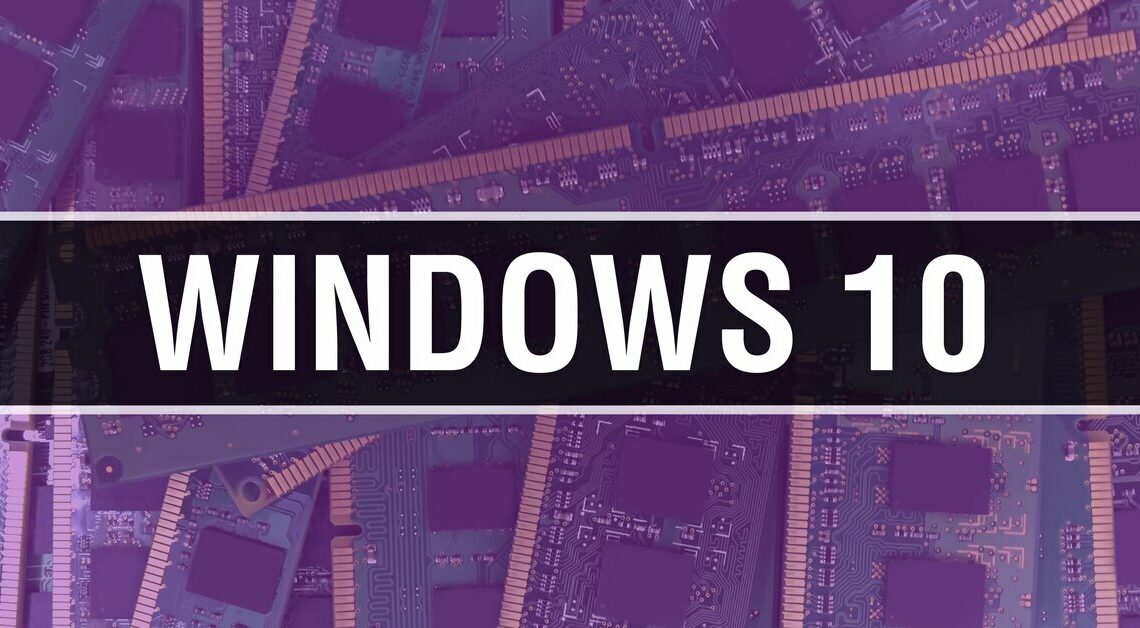
If you want to upgrade Windows from 32-bit to 64-bit, only a few steps are necessary.
How to update from 32-bit to 64-bit under Windows
Switching from 32-bit to 64-bit is possible under Windows 10. Make sure your processor is 64-bit capable beforehand.
- You can check this by looking at the “System type” under “Settings” > “System” > “About”. If it says “32-bit operating system, x64-based processor”, your processor supports 64-bit systems.
- You should then back up your data so that it cannot be lost.
- You will then need the Media Creation Tool to install the 64-bit version of Windows 10.
- After successful installation, you need to make sure that Windows is activated. To do this, press (Windows) + (Pause) and scroll down to “Windows Activation”.
- Next, you can perform the so-called “clean install” of Windows 10. To do this, you will need the installation DVD or a bootable USB stick with Windows 10.
- Insert the installation DVD or plug the bootable USB stick into the PC.
- In the BIOS you still have to change the boot order so that you can boot from the DVD or USB stick.
- Then follow the wizard to install Windows 10.
Also interesting:
- Windows 12 innovations: These 5 features you can expect
- 32 bit or 64 bit – how to find out
- Windows 64Bit: Find 32Bit programs – here's how
- Windows 7: Start 64-bit programs in compatibility mode
