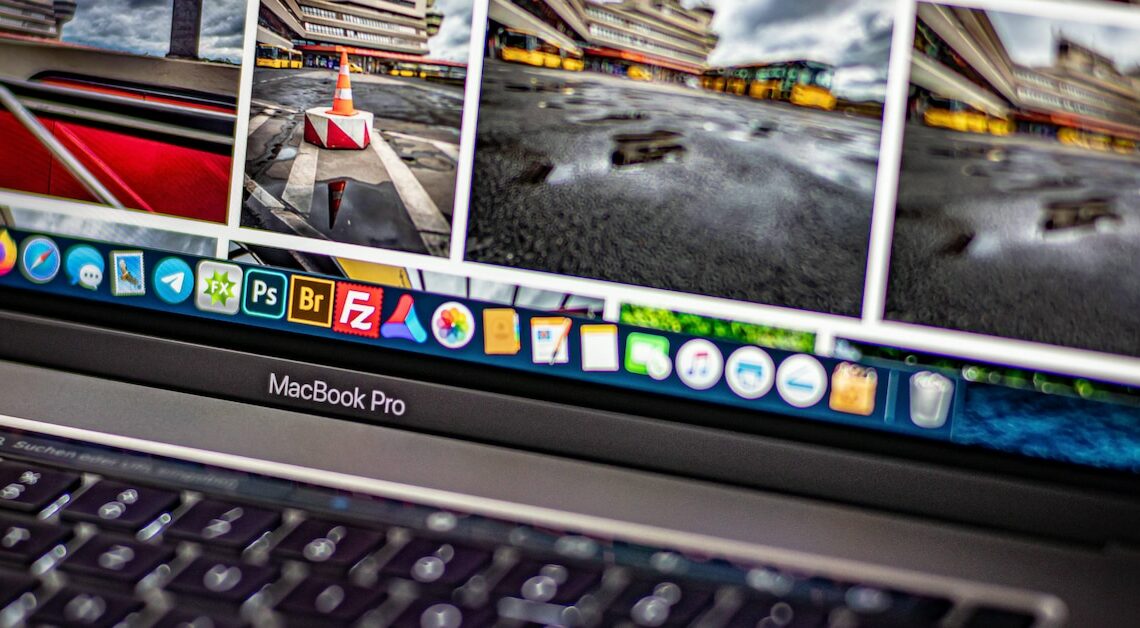
You can change the Mac default programs for opening files as you wish. This is possible via the information menu of the respective file formats.
Change Mac default programs: Instructions
On the Mac, some programs are already set as default for certain file types specified. You can change this using the following instructions:
- Click with the right mouse button Your mouse or with two fingers on a trackpad on the file with the file type whose default program you want to change. In the context menu, click on the entry information.
- Alternatively, select the file and use the keyboard shortcut (command) + (I)This will take you straight to the information menu.
- Select the menu item Open with: To do this, simply click on the arrow to the left. A selection of the available programs for opening the file type will open.
- Select the desired program. Confirm the selection with Change all…. After that, the corresponding file type will always be opened with this program.
Also interesting:
- Uninstalling programs from Mac – how does it work?
- Mac: Start programs using keyboard shortcuts
- Mac: Program is not responding – this is what you can do
- MacOS: Add program to the dock
- Mac OS X: Show hidden files and folders
