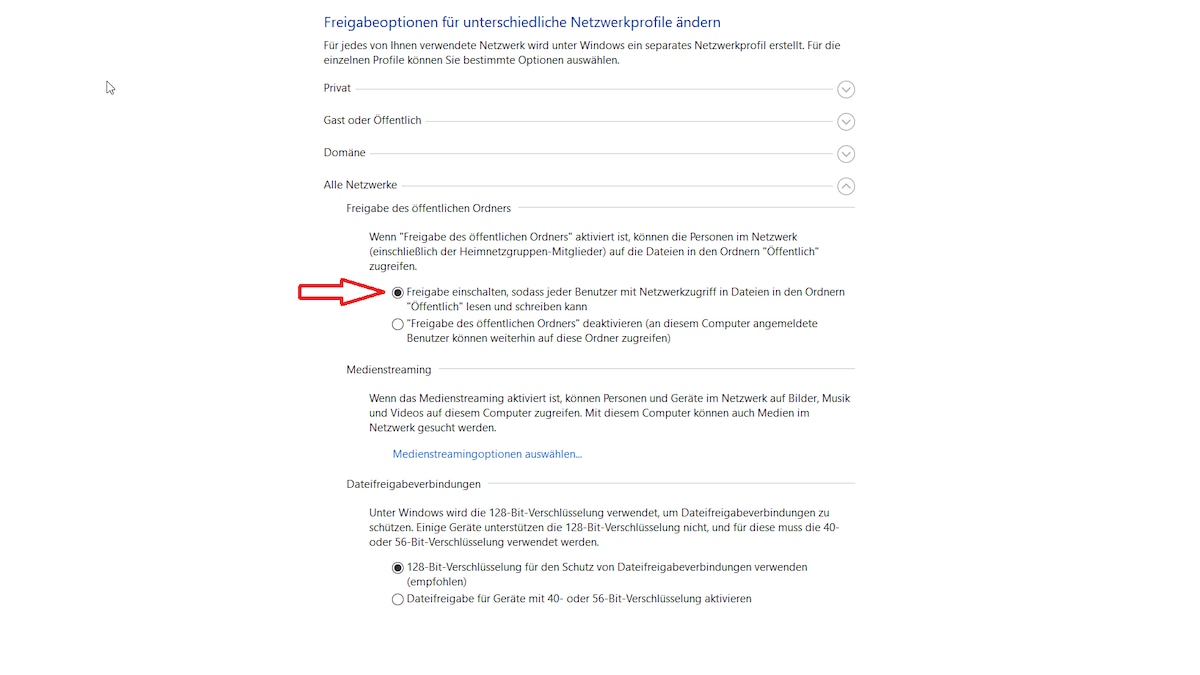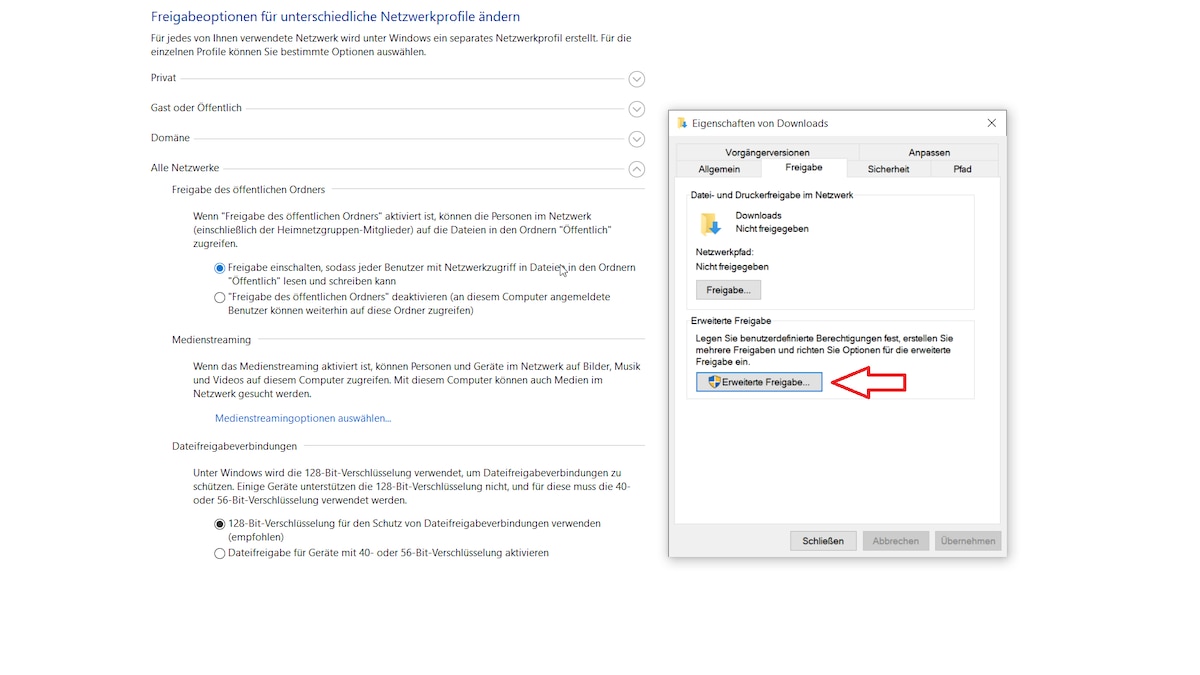If you have a new laptop or simply want to transfer data from PC to PC, there are several options.
Data transfer from PC to PC via USB
With the right USB cable, you can connect the two computers and transfer data easily.
- Since most USB cables only have a PC connector on one side, you will need to purchase a special USB cable.
- The transfer works in a similar way to a USB stick – only with a USB cable you don't have to unplug anything, you can transfer the data directly.
Transfer your documents via your (W)LAN network
You can also transfer data using WLAN or LAN if both PCs access the same network:
- Click on the Windows icon (formerly “Start”) and open the settings. Under “Network and Internet” find the “Network and Sharing Center“.
- Here you must now click on “Change advanced sharing settings” in the left column. Now the window “Change sharing options for different network profiles“.
- In the area “All networks” you must “Enable sharing” to allow your other PC to access the transfer.
- Now you just need to share the folders for data exchange: Simply right-click on the folder to open the context menu and select “Characteristics” the “release” or then the “Advanced sharing” (see picture).
Latest Videos
Data transfer via cloud
Data transfer via the cloud usually takes a little longer: providers such as OneDrive offer you free storage for your data.
- In addition to OneDrive, Google Drive and Dropbox are also common cloud providers.
- If you upload the data to the cloud from one PC, you can download it again later from another.
Also interesting:
- Transfer data from mobile phone to PC
- iPhone: Transfer photos to PC without iTunes – here's how
- Connect two computers