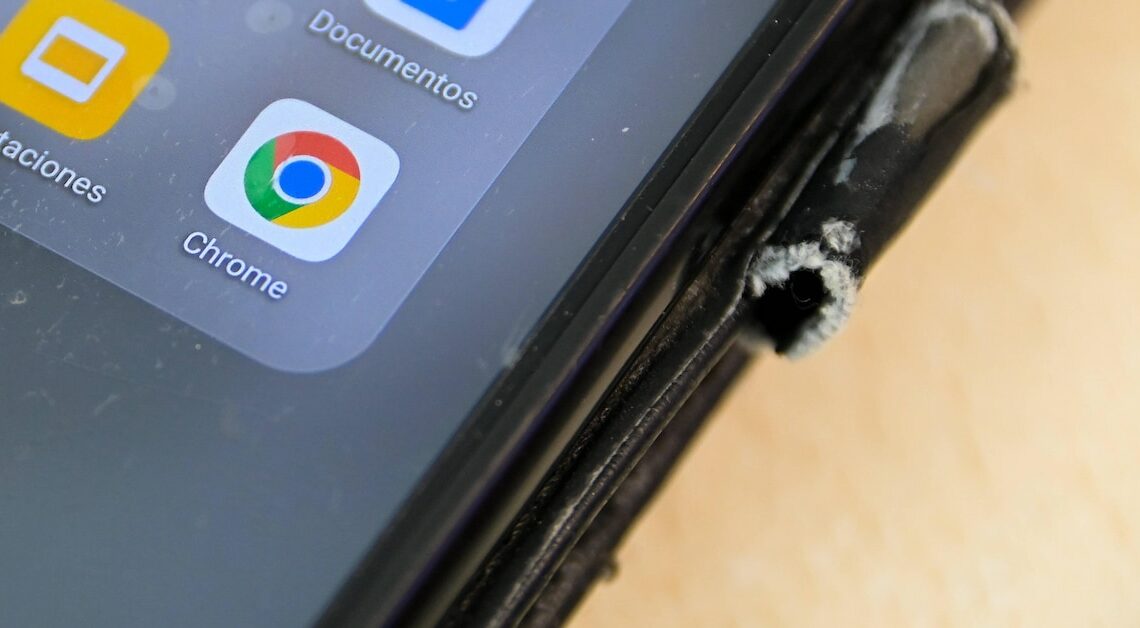
You can create a company profile on Google in just a few steps. You can then communicate with your customers and make your business visible on the Internet.
Google: How to create a business profile
If you create a company profile for your business on Google, you will only be visible on the Internet once the verification has been carried out.
- Sign in to the Google website. If you don't have an account, create a new profile on this website. It's better to sign up for a new profile with your business domain email address, as Google will know right away that you have your own domain.
- Under “Create profile” you will be taken to a page where you can click on “Add your business to Google” Register your business. To do so, follow the instructions on the screen.
- Enter your company name in the free fields. In the following steps, select your company category. Confirm with “Further“.
Enter location: Next steps
If you have a location where your customers can visit you, enter the address. Also add the opening hours during which your customers can come by. To enter and confirm this information, enter under “Business with a retail store where employees serve customers during opening hours” “And” a.
- Enter your address here. You also have the option to mark your business address on the map.
- At “Companies without a retail store with employees serving customers during opening hours” click on “No”, if it does not apply to you.
- You will then be asked in which areas you operate. Enter up to 20 catchment areas in which you can serve your customers. For example, if your business is located in “Stuttgart”, enter the surrounding towns, such as Bad Cannstatt or areas such as Stuttgart-West, as the catchment area.
- Please note that the catchment areas should be no more than a two-hour drive from your location.
Contact details and co.: This is how it continues
In the next steps, enter your website address and your phone number. If you don't have a website, Google will generate a small website based on your information.
- To verify the company profile, select a variant. The type you choose depends on whether you want the company profile to be discoverable for your customers after verification or whether you want to wait.
- To wait a little longer, click on “Confirm later > Later“. To start immediately, click in the red field “Confirm now“.
- Please note that only an authorized person can confirm the process. This person should have all the information about the company. This could be the owner of the company, for example.
