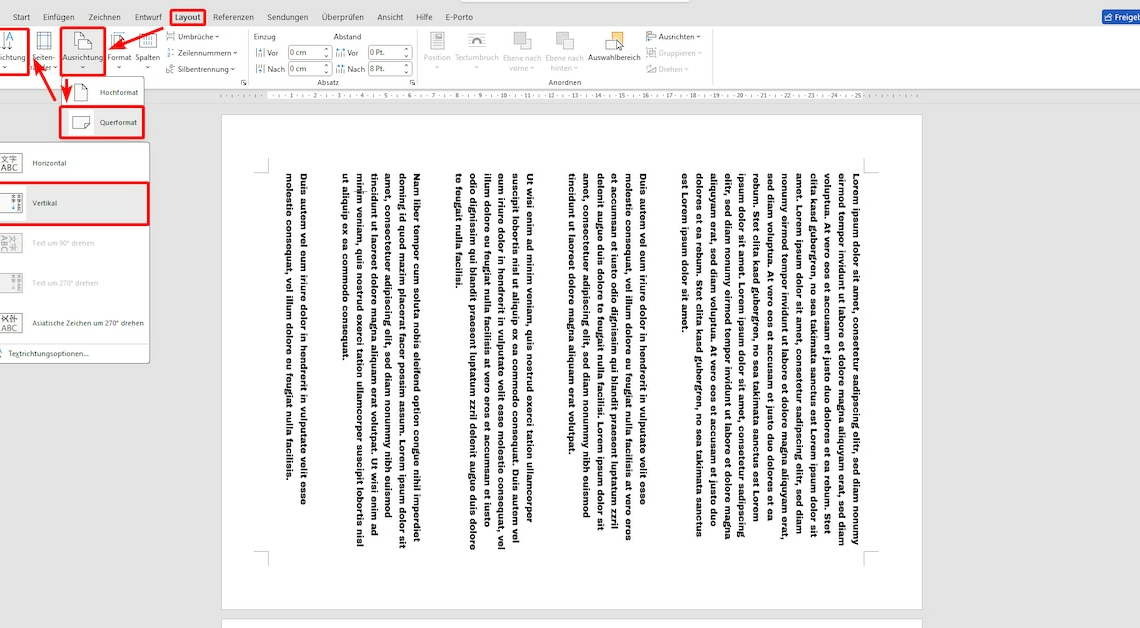
If you want to rotate a page in Word, it's easy to do. You can even change the orientation of multiple pages in a document.
How to rotate pages in Word
To rotate a page in Word, you need to change the orientation of the page. When doing so, you can decide whether or not you want to rotate the text as well.
- First, open your document in Word.
- In the top menu bar, click on the tab Layoutto open it. In older versions of Office, this may also be called “Page Layout”.
- Now click on the field Alignment.
- You can now choose between the options Portrait format and Landscape format. Select the desired orientation.
- If you also want to rotate the text of your document, click on the button Text direction.
- Select the orientation that suits your needs, for example “Vertical”.
Rotate an individual page in Word
The procedure described in the previous chapter has a small catch, because all pages of your document are always rotated at the same time. If you only want to rotate individual pages, the procedure is a little different.
- Open the page you want to rotate in your Word document.
- Switch to the tab Layout.
- Click on the button Changes and then on Next page.
- Now turn the page by first Alignment and then either Landscape format or Portrait format choose.
- To rotate the text, go to the tab Layout the point Text direction and select one of the available options.
- About the Text direction options you can apply this change to the entire document or just to the selected text or sections.
- You can insert as many section breaks as you want in your document and also rotate additional pages.
You might also be interested in:
- Turn text upside down in Word: How to do it
- Word: How to write vertically
- Word: How to write in columns
- Insert copied text with correct formatting in Word
