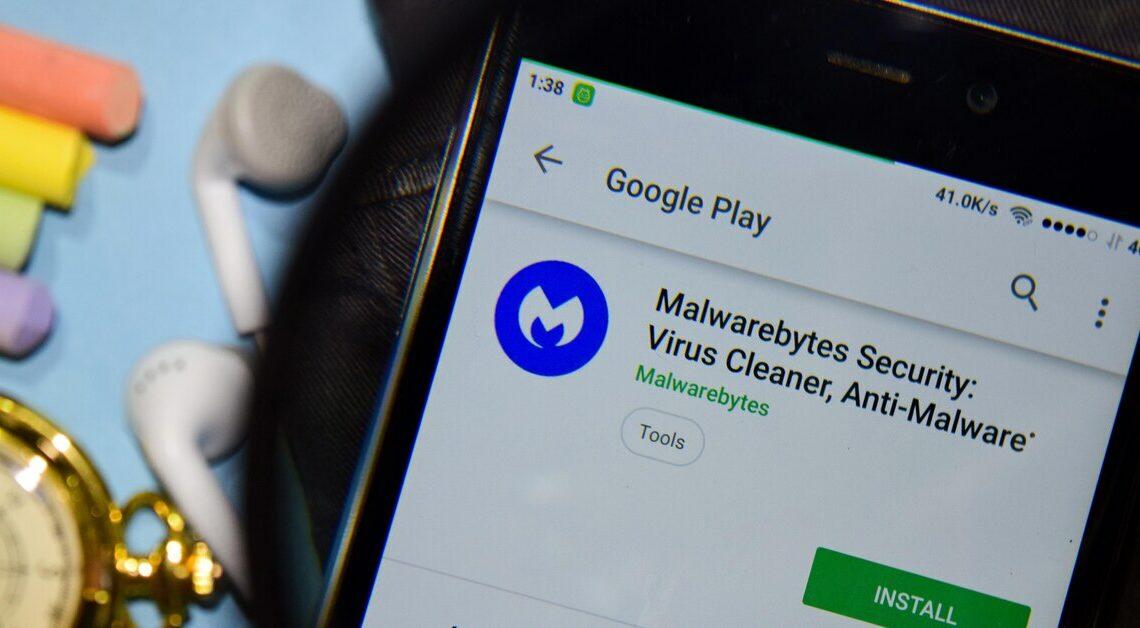
As software, Reimage and Reimageplus often come with unwanted settings, which is why you should remove them as soon as possible.
How to remove Reimage/Reimageplus adware
Reimage is not a virus per se, but rather unwanted adware. To remove it, follow the steps below.
- Open Control Panel and click “Uninstall a program”. Sort all installed programs by date and remove any suspicious tools you have installed recently.
- Possible names of the adware programs are “Convert Files for Free”, “SafeSaver”, “ValueApps”, “Lollipop”, “Software Updated Version”, “SupTab” or “Video Player”. However, they may also have infiltrated your computer under another synonym.
- Remove any suspicious extensions from your Chrome browser. Then reset your Chrome browser to its default settings. The same applies to Firefox and Internet Explorer.
- Download AdwCleaner and use the tool to scan your system. This process may take some time. Then click “Clean” to clean your computer of the remnants of the Reimageplus adware.
- Then scan your PC with Malwarebytes Anti-Malware to find previously undetected viruses and remove all detections from your PC.
- To be on the safe side, the last step is to run Hitman Pro on your system and remove potential threats.
More tips to protect yourself from Reimageplus
To remove Reimageplus, the details are important. Here are some other things you should pay attention to:
- When uninstalling Reimageplus, avoid simply pressing “Remove and keep protection” in Windows. This will leave you with more Reimageplus than you would like. Moreover, uninstalling it this way is not the safest way to remove all leftovers.
- Depending on which browser you use, you may also want to clean it once. This means deleting the history, cache and cookies and uninstalling the browser before reinstalling it.
- Also, take a close look at the current status of your device, such as your notebook. An update is recommended in order to use a secure operating system and make your PC less vulnerable to adware such as Reimage and Reimage Plus and even viruses.
You might also be interested in:
- Detect and remove viruses on Mac
- Viruses on iPhone: How to react correctly
- Windows 11: Update for unsupported hardware – here's how
