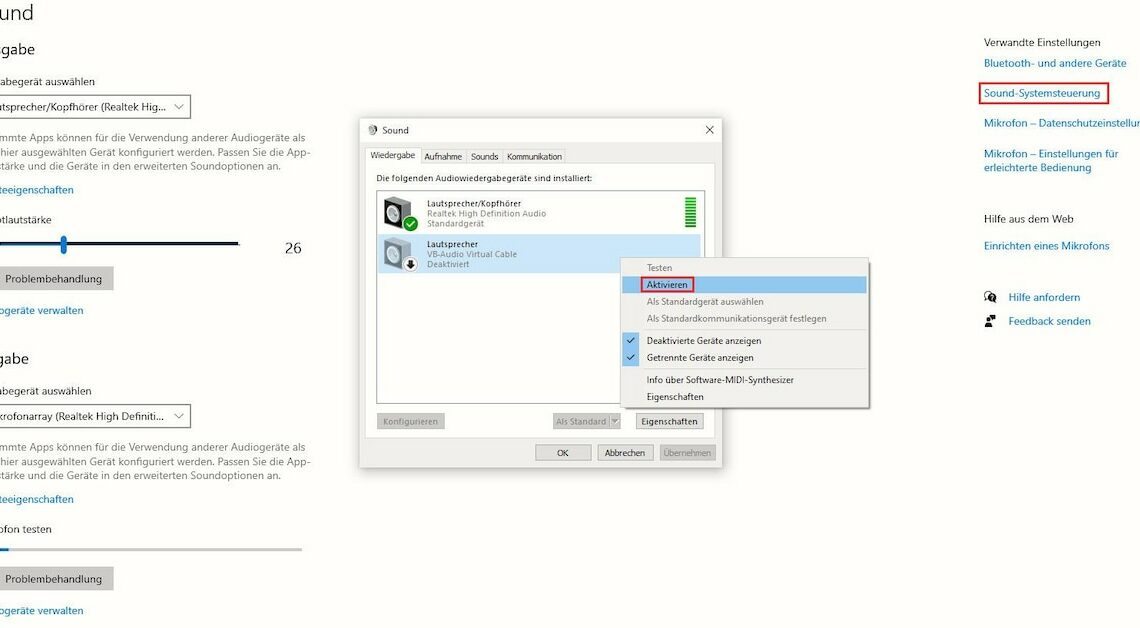
There are many reasons why your PC no longer makes any sound. In most cases, you can fix the problem by adjusting your computer's settings.
No sound on PC: Check settings
If you no longer have any sound on your PC, you should first rule out typical sources of error before checking the settings on your computer.
- Make sure that your speaker and the application are not muted. Also, if you have external speakers, check that all cables are firmly connected and, most importantly, in the right sockets.
- If this is the case and you still cannot hear any sound, Windows' own troubleshooting tool may be able to help. To open this tool, go to the sound settings on your computer. You can do this in the settings by clicking on “System” and “Sound”.
- Under “Output”, click on “Troubleshoot” and wait for Windows to analyze the problem.
- If no error is detected, it may be that the wrong speaker is selected in the system. To change this, stay in the settings and click on “Sound – Control Panel”. You will find this entry on the right side under “Related Settings”.
- Right-click on your speaker and select “Enable”. Clicking “Set as default” ensures that Windows automatically uses the speaker as the output device in the future.
- Click on “OK” to save your settings.
Fix driver problems
Especially after reinstalling Windows or installing a new sound card, driver problems can cause unwanted silence.
- To check this, open Device Manager from the Windows Start menu.
- You will find your sound card under “Audio, video and game controllers”.
- Right-click on your sound card and select “Update Driver”.
- If an error is displayed, install the latest driver. You can download Windows 10 drivers from us.
- If this does not work, uninstall the driver via the context menu and then reinstall it.
If nothing helps: repair or replacement
If the above steps do not work, the hardware is probably broken.
- In this case, it may be worth buying a new one, especially for older devices. We have summarized tips for buying a notebook in another article.
- Alternatively, you can also use external speakers or headphones.
Also interesting:
- Improve sound quality on your laptop – the best tips
- Record PC sound – here's how
- Laptop: Volume too low – this is what you can do
