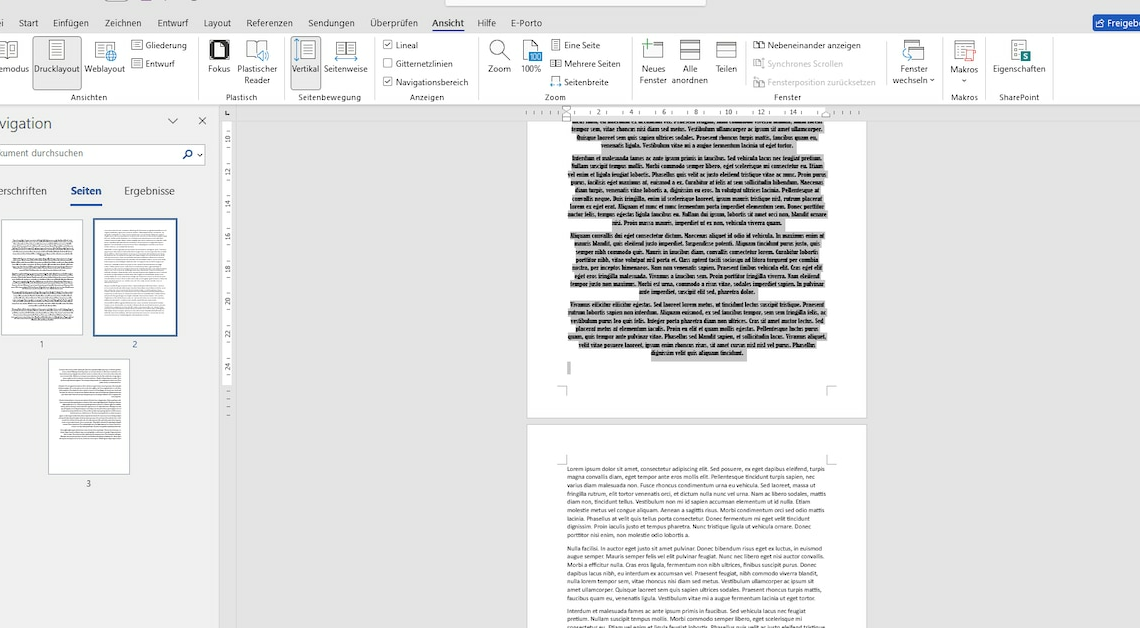
You can move pages in Word if you are not happy with their order. You do this in the same way as you would move individual sentences.
Move pages in Word with Copy & Paste
If you want to rearrange the pages of an open document, you have to cut them and paste them again at the desired location. There is no special function for moving pages in Microsoft Word.
- Navigate to the page you want to move.
- Select the entire content of the page. The easiest way to do this is to click on the first word while holding down the left mouse button and drag the cursor to the last word on the page. Then release the mouse button.
- Alternative: Place the cursor before the first word on the page and click the bottom of the page with the left mouse button while holding down the (Shift) key.
- You can also select several consecutive pages if you want to move them at the same time.
- Now press the key combination (Ctrl) + (X), to cut all selected text on the page.
- Now click on the place in the document where you want to insert the page.
- Press the buttons (Ctrl) + (V) at the same time to insert the previously cut page or text into the new location.
- Tipp: For a better overview of your document, you can first switch to the tab Opinion and then in the “Show” section, check the box Navigation area Then click on Pages.
- You can also change the size of the pages using the slider at the bottom right. If you zoom out, you can see several pages on the screen at the same time.
You might also be interested in:
- Word: Paste copied text unformatted
- Word: How to write vertically
- Word: How to flow text around images
- Word: Hide individual text sections
