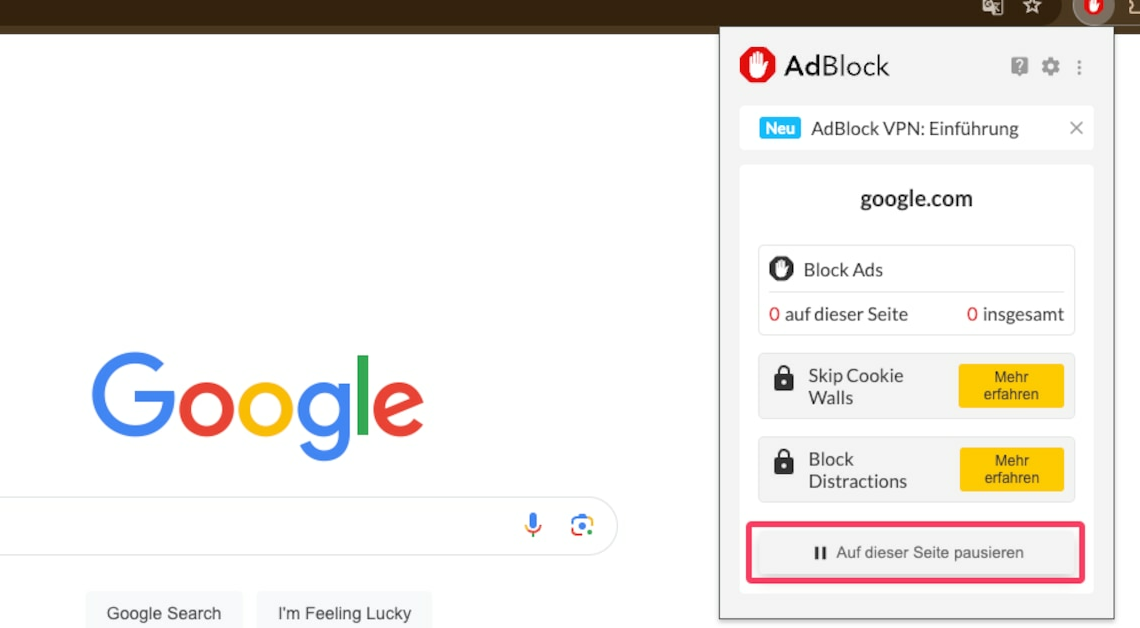
Deactivating the ad blocker can be done in just a few steps. You can do this via the settings of the respective browser.
Disabling Adblock in Google Chrome: How it works
If you only want to temporarily deactivate the ad blocker in Google Chrome, proceed as follows:
- Open Chrome. Click on the extension icon to the right of the URL bar and click on the Adblock icon.
- A menu will open. You can deactivate the add-on using the “Pause on this page” option.
- If you want to deactivate the extension for a longer period of time, so that the icon in the bar also disappears, you can do this in the Extension settings from the browser. To do this, click on the menu button with the three dots in the upper corner.
- Choose “Extensions” and “Manage extensions”.
- Set the lever at “Adblock Plus” one.
- The extension will then be deactivated on all sites. If you no longer want to use Adblock Plus in the future, you can alternatively delete the add-on.
Disable Adblock in Firefox
You can also easily turn off Adblock in Firefox with two clicks.
- To do this, open the extension menu at the top right and click on the Adblock symbol. Use the slider to deactivate it for the current website.
- Furthermore, the extension can be deactivated in the settings. To do so, click on the three hyphens.
- Then select the item “Add-Ons und Themes” and navigate in the left list of the new window to the menu item “Extensions“.
- You can now turn off Adblock by clicking the slider.
Disable Adblock in Microsoft Edge
Quick deactivation is also possible in Microsoft Edge.
- To do this, click on the Adblock icon and turn off the extension.
- Alternatively, you can go through the settings by clicking on the three points and go to the menu called “Extensions” navigate.
- Here you simply switch the Adblock option so that the add-on is deactivated.
Safari: How to disable your Adblock
You can also deactivate Adblock in your Safari browser. The process is similar to that for the other applications.
- First, select the corresponding button next to the address bar and then click on “Open Adblock Plus” to access the app's settings.
- About the tab “General” you can then deactivate the add-on.
- Alternatively, you can disable Adblock by checking the box next to “Enabled on this site.” for the current page.
Disable Adblock on a specific site
If you only want to deactivate the Adblock add-on on certain sites, you can also do that with just a few clicks.
- Google Chrome: On a website, click on the red Adblock Plus stop sign in the extension menu at the top right. In the pop-up window, click on the “Pause on this page”.
- Mozilla Firefox: The procedure in Firefox is similar to that in Chrome. Click on the Adblock Plus icon and switch the slider next to “This page” out of.
- Microsoft Edge: Click on the red stop sign in the status bar and select “Options“. Then you can go to “Whitelisted websites” enter the corresponding web pages.
- Safari: First, go to the add-on settings as described above and then navigate to the menu called “Whitelist“. There you can now enter the websites on which you want to deactivate Adblock and click “Add Website” to the list.
- Please note that using an ad blocker will always deprive websites of an important source of income. Some companies set up advertising so that the content remains free but they can still make money. So think carefully about whether or not you want to allow advertising on a site.
