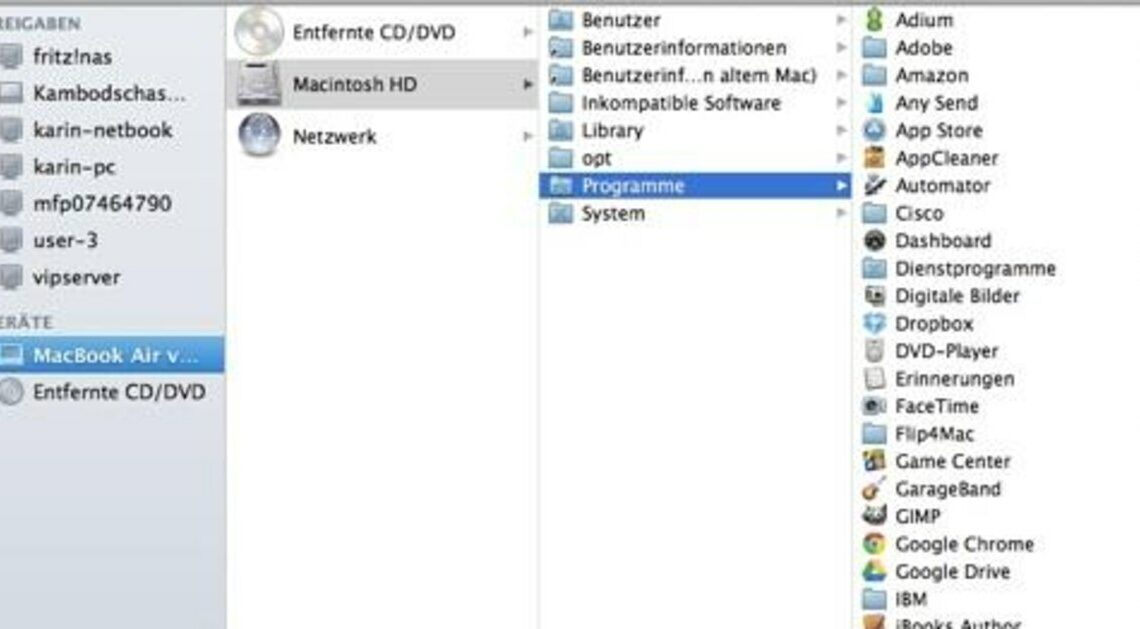
You can uninstall unused programs and apps from your Mac or MacBook without any additional software. This will free up space on your hard drive.
Uninstalling programs on macOS X
To remove software that you did not download from the Mac App Store, follow these steps:
- Open the “Finder” and select the name of your Mac or MacBook in the left menu bar.
- Click on the computer's internal hard drive. By default, it is named “Macintosh HD”.
- Select the “Programs” subfolder. There you will see all installed programs.
- Drag and drop the program or the program folder into the trash can in the dock. This will uninstall the program.
- Then click on the recycle bin with two fingers and select “Empty Recycle Bin” to finally free up the storage space.
Remove apps from Mac or MacBook
You can remove apps from the Mac App Store using the Launchpad, similar to iOS.
- Open the Launchpad using the “F4” key.
- Hold down “alt”. A small cross will appear in the upper left corner of each app and the icons will start to shake.
- Click on the cross with the mouse and confirm by clicking on “Delete” to remove the corresponding app.
Delete Mac programs using an uninstall tool
Programs leave traces on your Mac, even if you have deleted them. To completely remove a program, you would have to manually search for and delete all auxiliary files. It is easier to remove traces using an uninstaller. A free solution is “AppCleaner”.
- Install “AppCleaner” and run the program.
- Go to the “Programs” tab and check the box next to each program you want to delete. Then click “Search”.
- “AppCleaner” finds all associated files and displays them in a list. Click “Delete” to remove the program and all files.
Also interesting:
- Mac: Copy & Paste – how it works at Apple
- Mac: Keyboard shortcut for copyright symbols
- Mac: Setting up new users
