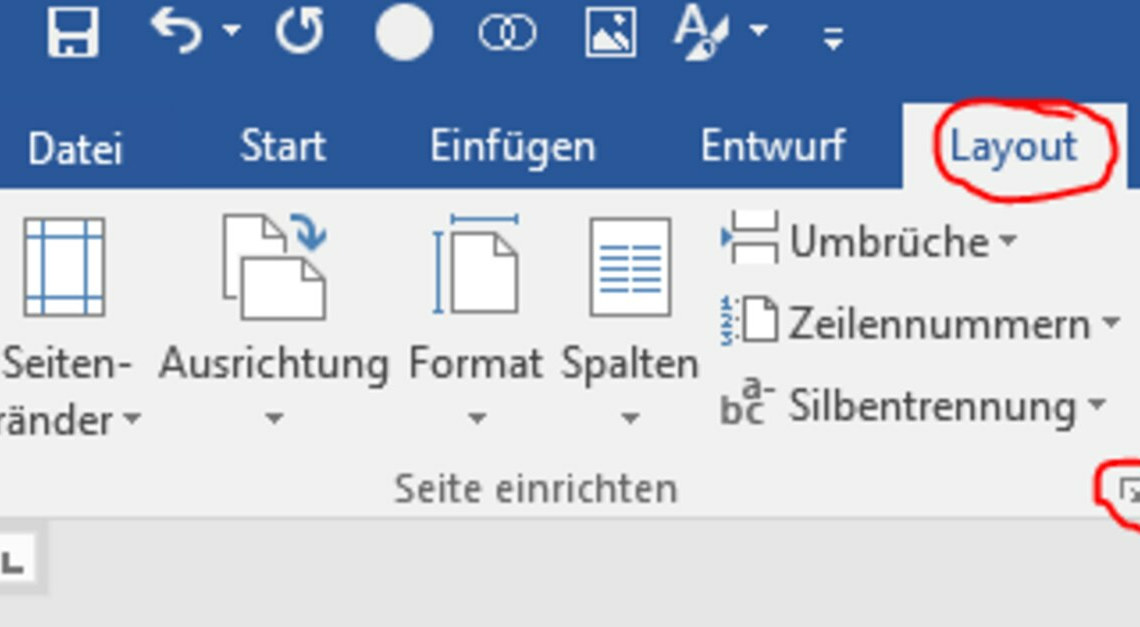
Combining portrait and landscape formats in a Word document is a convenient way to meet different layout needs in one document.
Mix portrait and landscape format in Word document
In Word, the default page format is portrait. This is ideal for text documents such as letters, reports or essays. However, sometimes landscape is a better choice, especially for wide tables or large images. Switching between formats is relatively easy if you know the right steps.
- Open the tab above “Page Layout”.
- Click there to the right of the category “Set up page” on the small symbol (see picture).
- A window will open in which you can now Select landscape format can.
- At the bottom, at the point “Take over for” either the option “Marked sections” or “Document from here” out of.
- Then click on “OK”your settings will be adopted.
Also interesting:
- Creating a Word outline – how it works
- Word: Activate and use correction mode
- Inserting a check mark in Word – this is how it works
