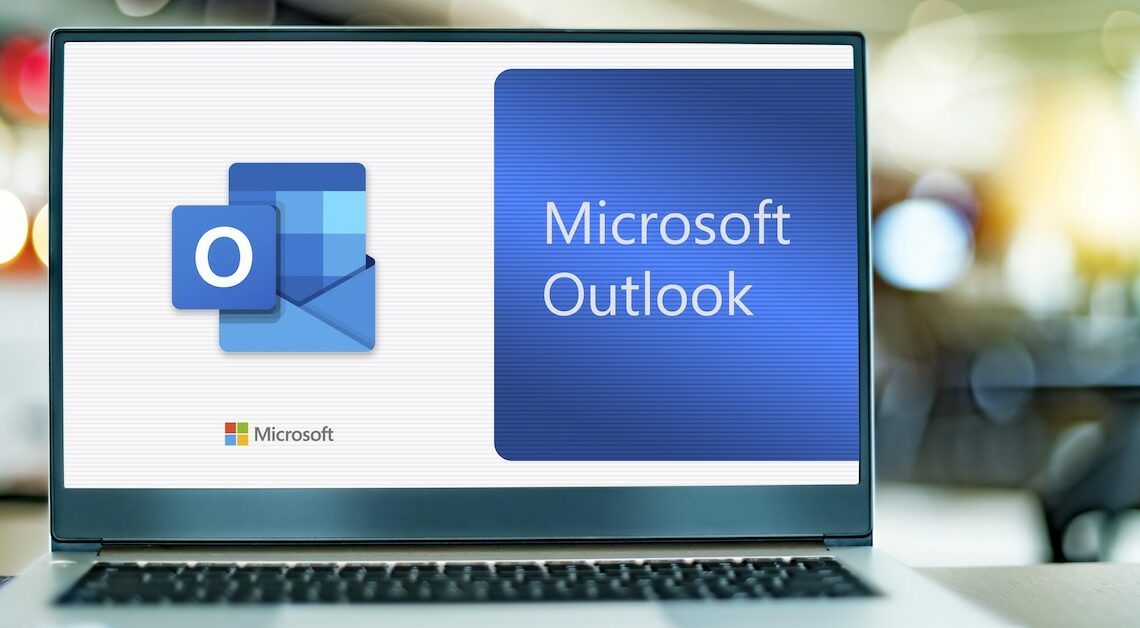
Creating an Outlook distribution list to send an email to multiple people can save a lot of time and effort, especially when it comes to newsletters.
Create Outlook distribution list: Send email to a contact group
To make your distribution list in Outlook effective and user-friendly, define a clear target audience or purpose for your list. Then give it a meaningful name. After you have created the distribution list, you can select it in your email like an individual email recipient. This practical tip was implemented in Outlook 2019. In other Office versions, some functions may be arranged or titled differently.
- Open Outlook. Click the Home tab if it is not already displayed.
- Click on “Contacts” in the menu bar at the bottom left. The top menu will change. In the “New” group, select the option “New contact group” – this is what Microsoft has recently started calling the tried and tested distribution list.
- A new window will then open. In the “Name” field, enter the name of your distribution list, such as “Friends” or “Work colleagues”. You can then select the distribution list using this name later.
- Now switch to the “Contact Group” tab. Here, under the “Members” category, click on “Add Members”.
- Select either the option “From Outlook Contacts”, “From Address Book” or “New Email Contact”. Enter the names or email addresses of the contacts and click the “OK” button.
- The distribution list is now saved under the specified name.
- Open a new message. Now you can enter the name in the address field so that the distribution list is added as a recipient.
The following articles might also interest you:
- Edit distribution list (contact group) in Outlook
- Edit distribution list (contact group) in Outlook
- Create a mail merge in Outlook: How to do it
