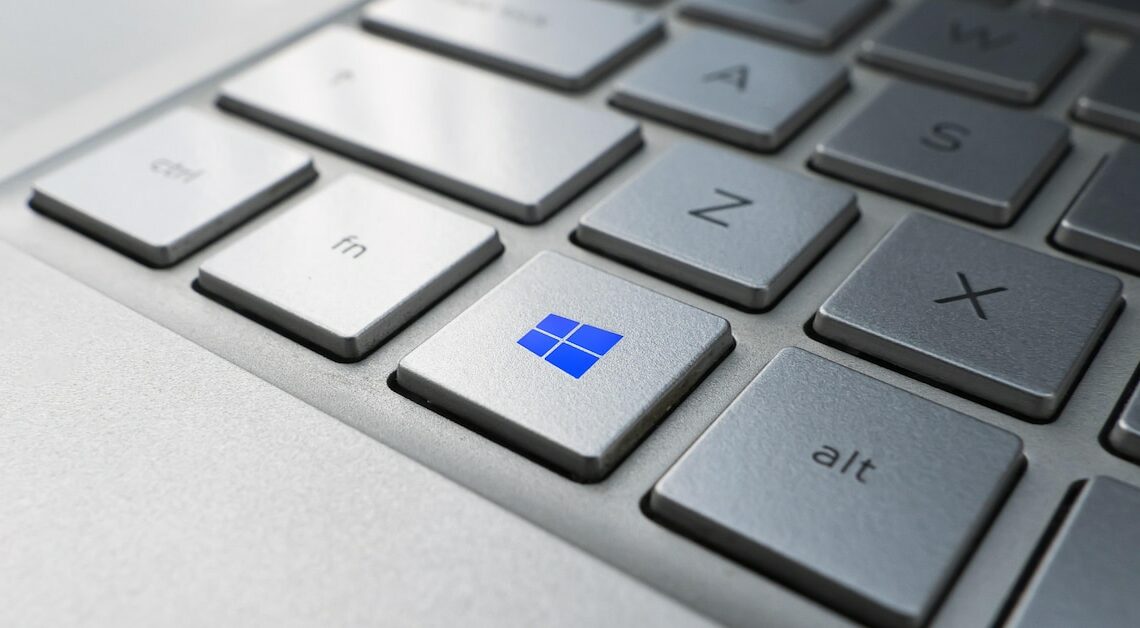
There are several ways to fix the Bootmgr is missing error message. The Bootmgr file can be restored very easily.
Bootmgr is missing: This is what you can do
Without the boot manager, your PC cannot display the desktop. Instead of your regular screen, you only have a black screen with the message “Bootmgr is missing; restart with Ctrl+Alt+Del”? Turn off the PC and connect a Windows installation media to continue.
- When the setup window starts, select “Repair your computer options”.
- When the Choose an option window opens, select Troubleshoot and then Advanced options.
- At the command prompt, type “C:” and then “diskpart”, then type the following command: “bootrec /fixmbr”. Press Enter and continue with “bootrec /fixboot”, “bootrec /rebuildbcd” and “chkdsk /f”. Press Enter after each command.
- Finally, type “exit” and press Enter again.
- Now restart your PC to check if the error is resolved.
Further attempts to resolve the error message
If the problem persists, take the following steps:
- Reinstall the Windows system. The reinstallation will remove all data from your PC, but the boot manager will be fully reinstalled.
- If the problem persists, there could be a hardware error. A defective hard drive or SSD has difficulty starting the boot manager.
- An outdated BIOS can also cause the error message to appear, as well as minimal damage to the hard drive and attached interfaces.
