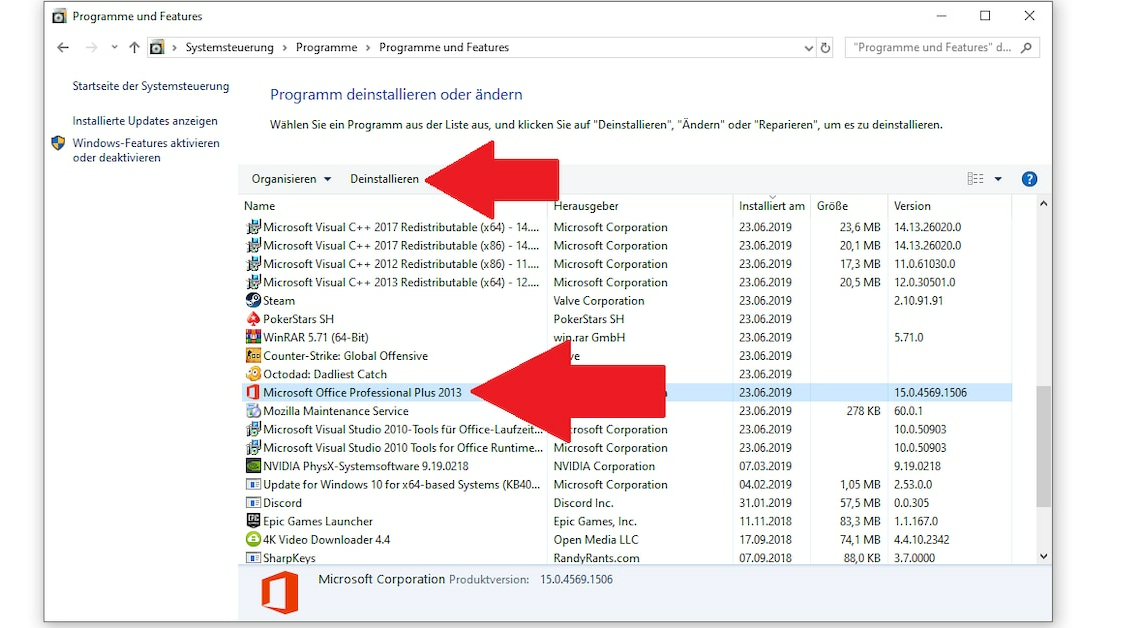
If you want to completely uninstall Microsoft Office, there are several ways to do so.
Completely uninstall Microsoft Office: The way via the Control Panel
Normally, the usual uninstallation is completely sufficient. However, if Office or Microsoft 365 (Office 365) is causing problems on your computer, you should remove the Office program more thoroughly.
- First, open the Control Panel.
- Under the category “Programs” you will find the item “Uninstall program”.
- Now look for Office in the list of installed programs. The entry usually begins with “Microsoft Office”.
- Select the entry and click the “Uninstall” button at the top.
- If you follow the further instructions, Office will be removed from your computer.
Completely remove Microsoft Office from the system: These are the steps
After the usual uninstallation of Office, many invisible files often remain in various places. When reinstalling Office, these files are used again by Office, so a previously existing error may occur again. Therefore, you should completely remove Office using a small tool.
- Open the following Microsoft webpage. There you will find the Microsoft 365 Uninstall Support Tool.
- Scroll down a bit and click on the “Download” button.
- After downloading the tool, open it and then click on the “Install” button to start the complete tool.
- Confirm with the button “I agree” and confirm the security query with “Yes”.
- Check the box next to the Office installation you want and click “Next”.
- Office will then be completely uninstalled and all files will be completely removed.
- If you want to reinstall Office afterwards, restart your computer first.
Uninstall Office with software: These programs are suitable
If you are looking for software that allows you to completely uninstall programs, we have two recommendations for you:
- The freeware IObit Uninstaller reliably uninstalls programs, but the free version is limited in its functions.
- The Ashampoo Uninstaller has significantly more functions, but is subject to a fee. The ten-day demo version is available for free download from CHIP.
Also interesting:
- Microsoft Office Download for free: How to download any MS Office
- Office 365 (Microsoft 365) – what are the advantages?
- The 5 best Microsoft Office alternatives for Windows
