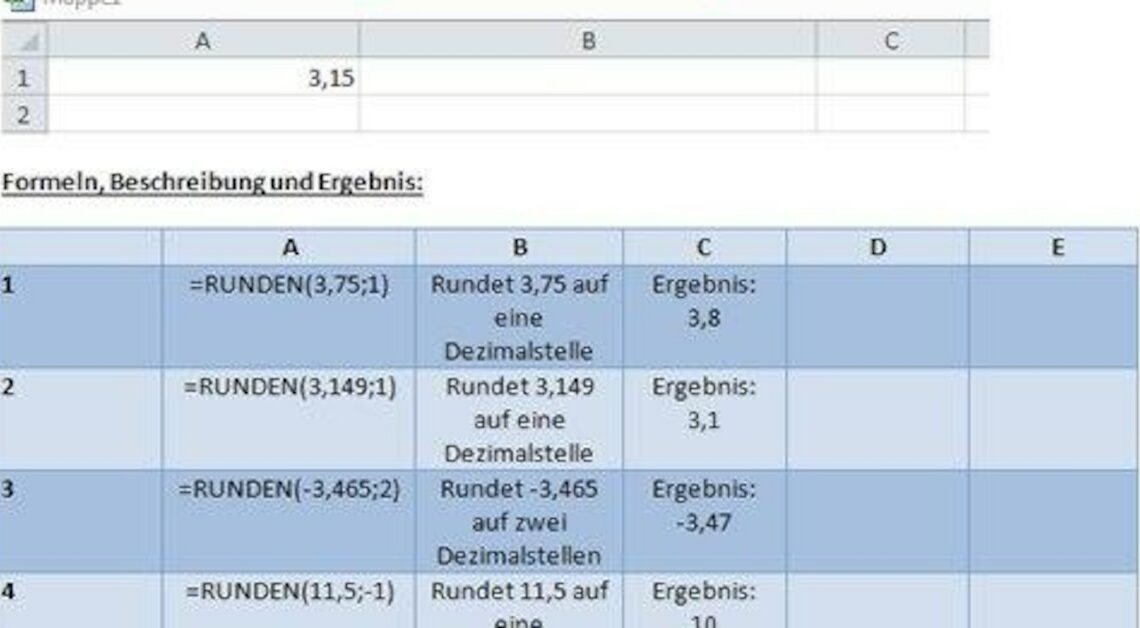
The Windows program Excel offers a simple solution for rounding numerical values.
How to use the ROUND function correctly in Excel
In Excel, you can use the function “=ROUND(number,number_of_digits)” to round a number to the desired decimal places.
- When rounding to one decimal place, click in the desired field in your Excel table and enter the formula “=ROUND(3.75;1)” for the number 3.75, for example, and confirm with the Enter key. The value of 3.8 rounded to one decimal place now appears in the field.
- If you want to round a number to two decimal places, use the formula “=ROUND(3.759;2)”. Confirm this again with the Enter key and you will see the result 3.76. This also works with negative numbers.
- If you want to round a number to one decimal place to the left of the decimal point, you can do this with the formula “=ROUND(number;-1)”.
- If the “Number_of_digits” part of your formula is 0, then your numeric value will always be rounded to the nearest integer value.
You might also be interested in:
- Calculating percentages in Excel – how it works
- Creating formulas with Excel – here's how
- Excel: Calculate weighted mean – here's how
