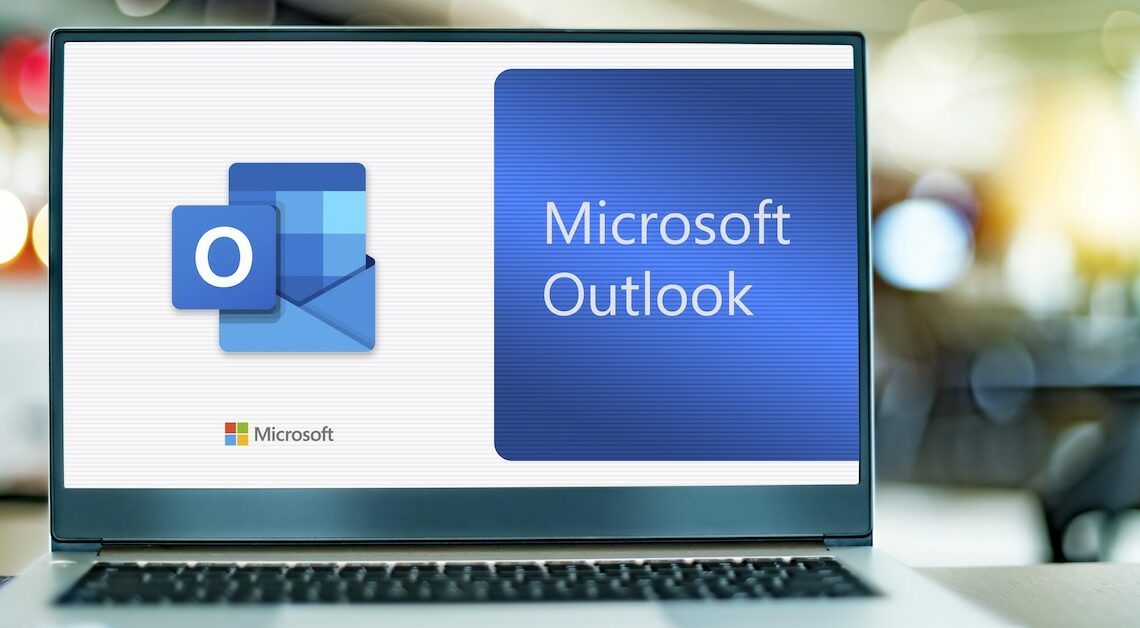
If you want to work as quickly and productively as possible in Outlook, create and use Quick Parts.
Create and use quick parts in Outlook
Start Outlook and open a new email. You can do this either by clicking the “New” button or by using the keyboard shortcut “Ctrl” + “N”.
- Now type the text that you want to use as a quick part in Outlook and highlight it.
- Go to the Insert tab at the top and click Quick Parts under the Text category.
- If you select “Save selection in Quick Part catalog” a small window will open.
- Give the block a meaningful name and optionally edit the other options.
- If you then click on the “OK” button, the block is saved. It can now always be selected via the “Insert” tab under “Quick Blocks”.
Also interesting:
- Integrate RSS feeds in Outlook
- Create an out-of-office message in Outlook – How it works
- Outlook won't start – this could be the reason
