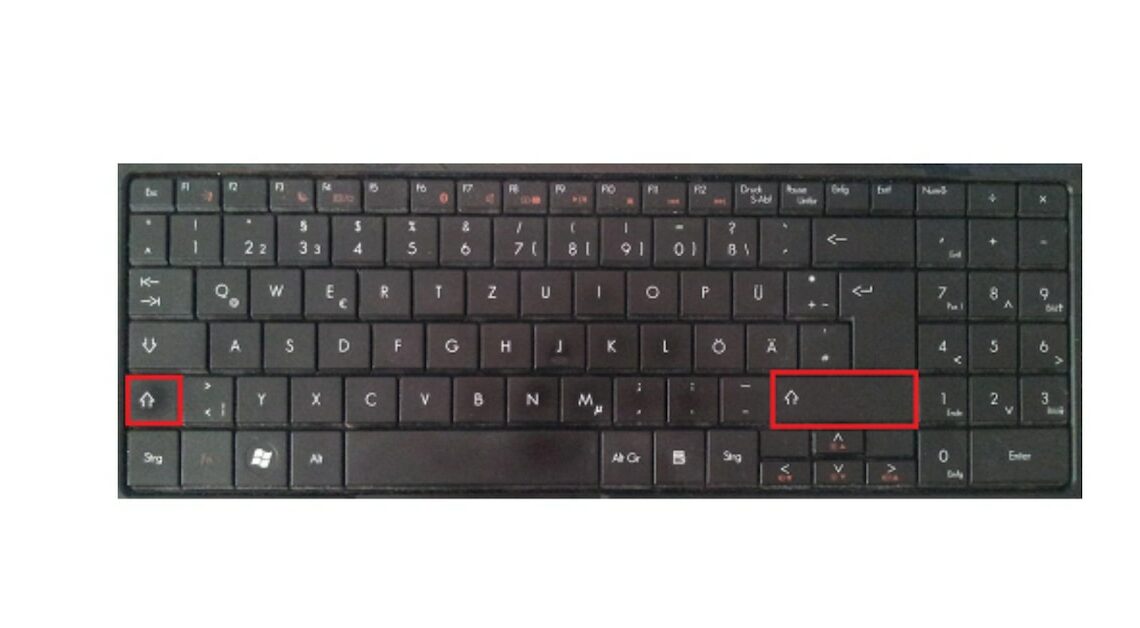
You can use the shift key to switch between the primary and secondary functions of individual keys. This allows you to create capital letters and special characters.
How the shift keys on the keyboard work
The most well-known shift key, which is usually called the “Shift key”, can be found twice on the German keyboard of laptops and PCs. These keys are marked by an arrow pointing upwards. On laptops, this arrow is usually very thin, and on PCs, it is wide and empty.
- Die left shift key is located on the keyboard at the bottom left, directly above the control key “Ctrl” or “ctrl”.
- Die right shift key is located on the same row of the keyboard on the far right, directly below the Enter key, which is marked by a bent arrow pointing to the left. In the image added below, these two Shift keys are highlighted with red borders.
- If you If you do not press the Shift key, the initial assignment of the keys. By using a letter key, the corresponding lowercase letter is created. With the number keys 0 to 9 you get the displayed number.
- Only if you Press and hold one of the two Shift keys to activate the secondary assignment of the individual keysBy simultaneously pressing a letter key, you create the corresponding capital letter. The most frequently used characters, such as the exclamation mark (!) or the percent sign (%), are created in the same way.
- But there is still a third shift key on the very left of the keyboard, directly above the left Shift key. This key is marked with a downward-pointing arrow. After briefly pressing this key once the secondary assignment of all keys remains permanent and a small warning light lights up. If you press this shift key again, you will return to lowercase letters.
- Very few keys have a Third party occupancywhich is displayed on the bottom right of the affected keys. The corresponding fourth shift key “Alt Gr” or “alt gr” is located at the bottom, just to the right of the space bar. By pressing and holding this key and using special keys at the same time, you can create some special characters, such as the newer characters “@” and “€”.
- By the way: If a key no longer works, you can usually solve the problem yourself.
Also interesting:
- Keyboard misalignment: The 5 best tips
- Keyboard writes backwards – what to do?
- Configure keyboard: How to change the key assignment
