If your printer prints streaks, it can be extremely annoying. However, there are solutions to get print results that are completely streak-free.
The printer prints stripes – this could be the reason
The image or document has been edited and is now ready to be printed. But the printout is not as you imagined it – that can be very annoying. Unsightly stripes often decorate the printout and make it unusable. In this case, it is important to determine the source of the error and find solutions.
- If your printer does not print the color evenly on the paper, you will see streaks on your printout. This can happen when the ink cartridges or toner are running low.
- Sometimes the nozzles in the print heads can also cause problems. If these are clogged, crusts form on the buttons. The result is print results with stripes that run horizontally or vertically.
- If the print heads look good but your printer is still not producing clean prints, it could be due to air. This gets into the print heads when you change the printer cartridges. However, the so-called “banding effect” can be specifically remedied using the cleaning function on your printer.
- If a laser printer prints streaky, the imaging drum may be responsible for the problem. In this case, the drum needs to be replaced. This should be done wearing gloves. Be careful not to damage any other parts inside the printer.
- If the drum is intact, the fuser unit may be dirty or damaged. It is necessary to distribute the toner on the paper. It can be replaced in the same way as the image drum. Careful handling is also required here.
- If the paper is not suitable for the print settings, the printed products may also look unsightly. It is best to always choose high-quality printer paper for documents and photo paper for images. When printing, make sure you use the right settings to get the best results.
With these tips your printer will print streak-free
It is a good idea to maintain your printer regularly. You don't have to be a professional to do this. If your printer is printing stripes, the first step is to start the troubleshooting program for your printer model on your computer. By troubleshooting and reading the manual, many printing problems can be resolved quickly.
- If the ink cartridge or cartridge is empty, replace it. If you have recently replaced the cartridges and toner cartridges, it is helpful to inspect the print heads.
- To clean the print heads, unplug the device from the power supply and remove the cartridges. It is advisable to use distilled water to clean the print heads. Do not use tap water, as the lime and minerals it contains can permanently damage the print heads.
- If the print head is still producing streaks on your prints, it will need to be replaced. However, most manufacturers offer replacement parts, so this step is easy to complete.
- When replacing the print drum, you need to be careful. To do this, gently slide the green tab on the drum unit from left to right. Then clean the drum roller with a lint-free cloth and some roller cleaner. However, do not touch the roller with your fingers.
- Many printers also have a cleaning function. Use this if your printer is printing streaks to specifically clean the drum unit and print heads.
