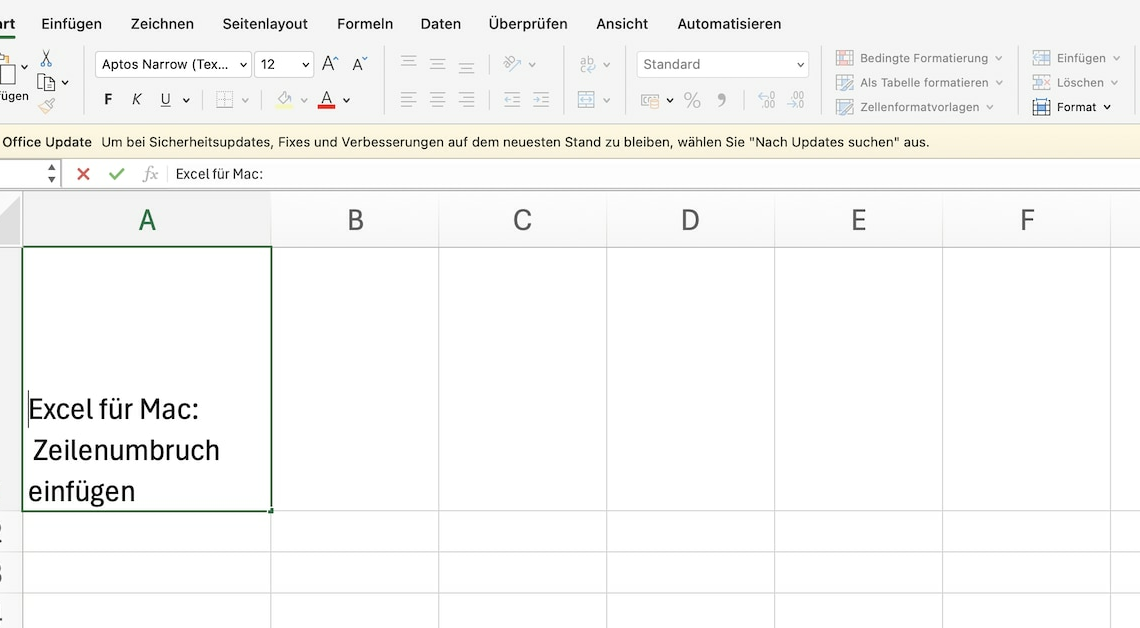
In Excel for Mac, you can insert a line break using a keyboard shortcut or automatically.
Insert line breaks in Excel for Mac using a shortcut
You can quickly add line breaks in Excel for Mac using a shortcut.
- Select the desired cell and start typing.
- If you want to continue to the next line, press “ctrl” + “option” + Enter on your Mac keyboard.
- Even if you change the column width, this line break remains.
Automatic line breaks in Excel for Mac
If you want Excel to automatically insert a line break at the end of a cell, proceed as follows:
- Select the desired lines.
- Under the “Home” tab at the top, select “Line break” under “Alignment”.
- If you then change the width of the column, Excel automatically moves the line break.
Also interesting:
- Mac: Open a Numbers document with Excel – here's how
- Excel on the iPad – how it works
- Excel: Protect table with password
