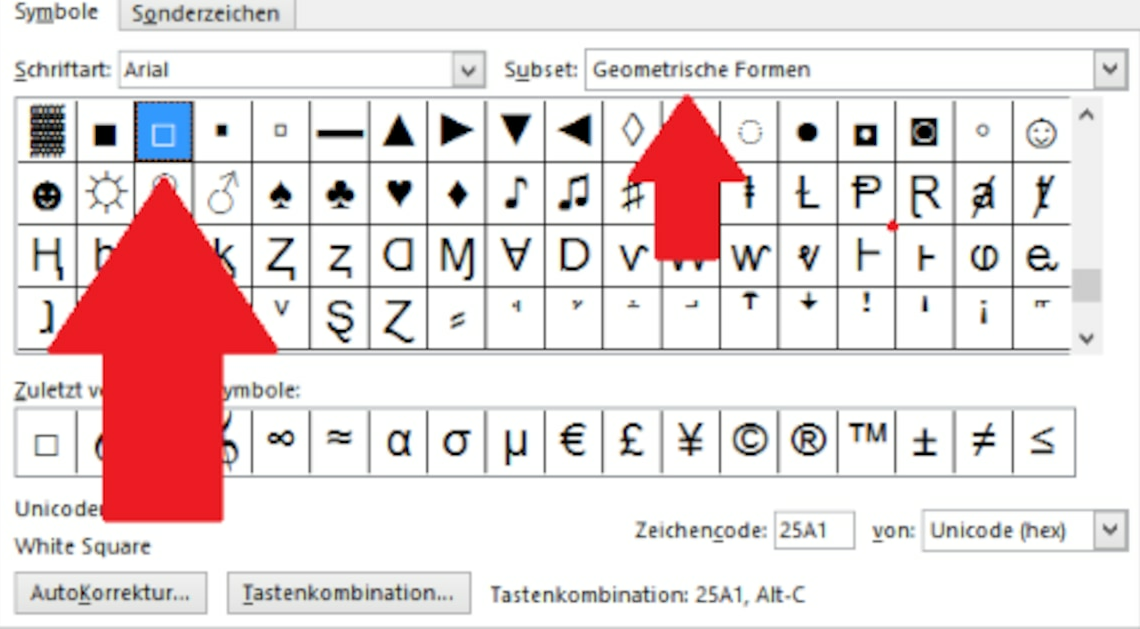
If you want to insert boxes into a document, you can create them using the keyboard or software such as Word. In this guide, we will show you how it works.
Create boxes with the keyboard
If you don't have software like Word to hand, you can use two square brackets or a capital O. Below we'll show you how to create proper square boxes in Word.
- Go to the “Insert” tab at the top of Word and select “More Symbols” under “Symbol”.
- In the “Font” column, select the font “Arial” and as the “Subset” select “Geometric Shapes”.
- The third character you will see is an empty square box (□). Double-clicking the box will insert it into Word.
- If you would like to use the box more often, you can set up quick access using the “Keyboard shortcut” button.
- If the box doesn't look what you want, just change the font. Almost every font has some kind of box.
Video tip: Set check marks in Word
In the next practical tip we will show you how to create your own macro in Word.
