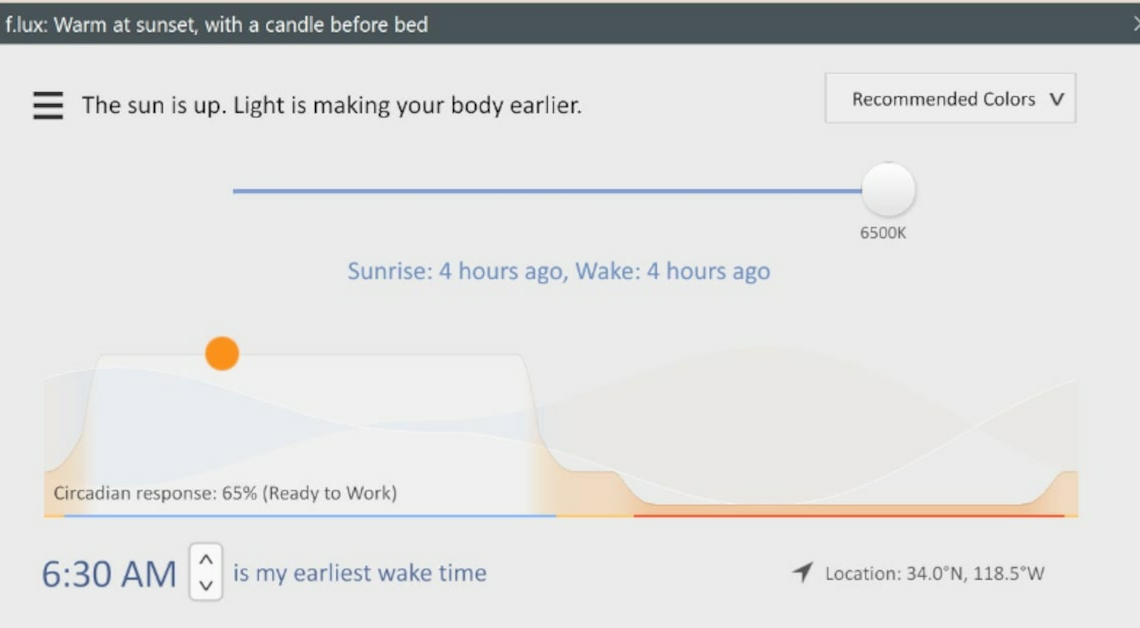
There are two ways to make your screen brighter in Windows. It works with both hardware and software.
Make screen brighter with the keyboard
The easiest and quickest way to make the screen brighter is to do it directly on the device. Most devices offer you corresponding key combinations or settings for adjusting the brightness:
- Use brightness buttons: Many laptops and monitors have special keys on the keyboard. You can often recognize these by a small sun symbol. On Windows laptops, use the function keys (F1-F12) in combination with the “Fn” key to adjust the brightness.
- Use monitor settings: Stand-alone monitors often have physical buttons attached to the device. By pressing the menu button, you can adjust the brightness directly in the on-screen menu. In the menu, navigate to “Brightness” and increase the value accordingly.
- Touchscreen options: On tablets or touchscreen devices, the brightness control can often be opened by simply swiping down from the top. Look for the brightness slider and adjust it as needed.
Software settings for optimal brightness adjustment
In addition to the keys, the operating systems also offer additional options for regulating the brightness.
- Windows Settings: Open Settings (Windows key -> Gear) and go to “System”, then “Screen”. There you will find a brightness slider. Drag it to the right to make the screen brighter. There is also a “Night Mode” feature that makes the screen tone warmer to make it easier on the eyes.
- MacOS: Again, you can change the brightness in System Preferences. Click on the Apple logo in the top left corner and select System Preferences, then Display. Use the slider to adjust the brightness.
- A useful feature on Mac devices is the automatic adjustment of brightness, which reacts to the ambient light. You can also adjust or deactivate this in the settings.
- Apps and third-party software: There are programs like “f.lux” that automatically adjust the screen brightness to the time of day, or “dimmer” apps that further optimize the brightness if the operating system does not allow this sufficiently.
