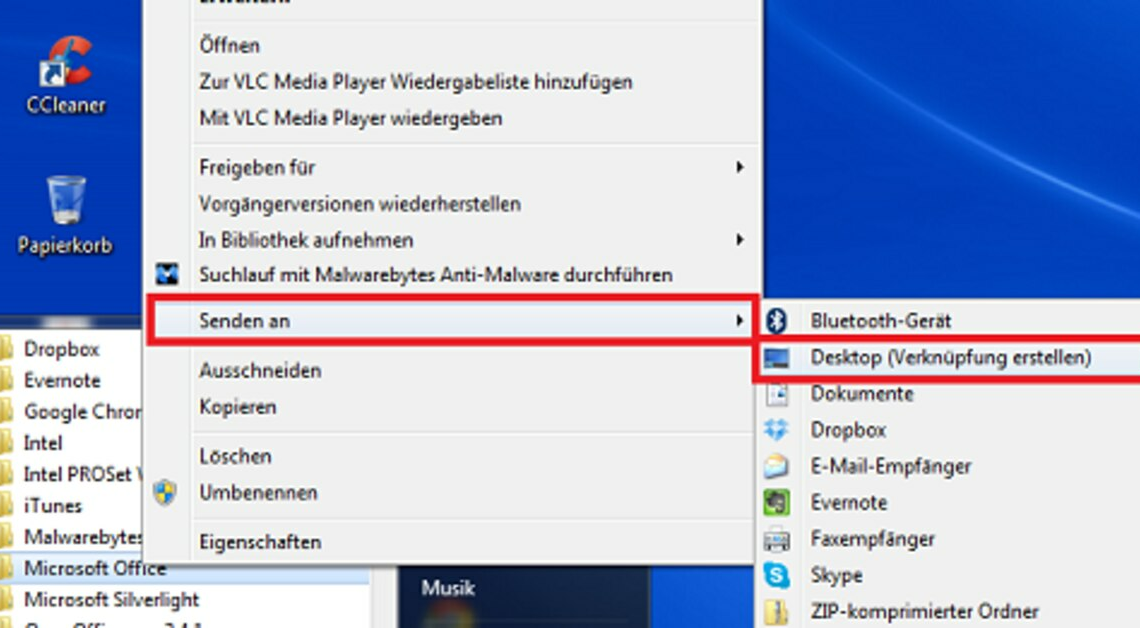
Create shortcuts on your desktop to quickly open the linked programs and folders. There are two ways to create them.
Create a shortcut using the “Send to” function
Using the “Send to” function, you can easily create shortcuts on the desktop of your computer or notebook. To do this, proceed as follows:
- Navigate to the exe file of the program or folder for which you want to create a shortcut on the desktop. To do this, either change to the directory where the program or folder is stored or navigate to the corresponding start menu entry.
- Right-click on the program's exe file or folder.
- Select “Send to”.
- Then select “Desktop (create shortcut”).
Create a shortcut yourself
In addition to the option described above, you also have the option of creating a shortcut yourself. To do this, proceed as follows:
- Right-click on an empty space on the desktop.
- Select “New” -> “Shortcut”.
- Click “Browse”. Then navigate to the program's exe file or folder and select the file or folder.
- Click “Next”.
- Enter a name for the shortcut and click Finish.
