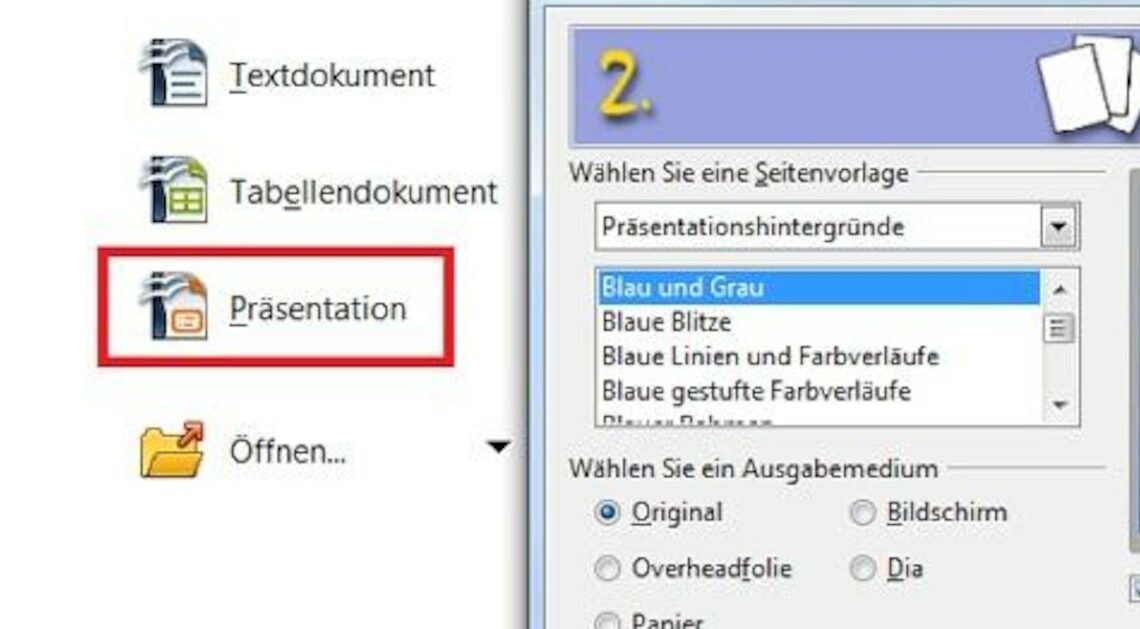
With the freeware tool OpenOffice you can quickly and easily create Powerpoint presentations – without Microsoft PowerPoint.
The Basics: How to create Powerpoint presentations with OpenOffice
Creating Powerpoint presentations in OpenOffice is straightforward and intuitive:
- Download the free OpenOffice and open “presentation“.
- Then you define the basic settings of the presentation in five steps, including colors and effects. Then click on “Finish“.
- Now you can insert text, images and videos into the presentation: Use the predefined fields or add (F2) new text fields. Via “Insert” > “Bild” or “Video and sound” you can insert graphic elements.
- To create new slides, click on “Insert” > “Page“.
- You can access effects via the “Screen animation” establish.
Give a Powerpoint presentation with OpenOffice
To give your prepared presentation, start the slide show and print out the slides if necessary:
- Press (F5)to start the Powerpoint presentation.
- With “file” > “Export as PDF” save all slides as a PDF document.
- Or you can print the presentation as a leaflet. To do this, go to “Press” on “Leaflet” (see image).
