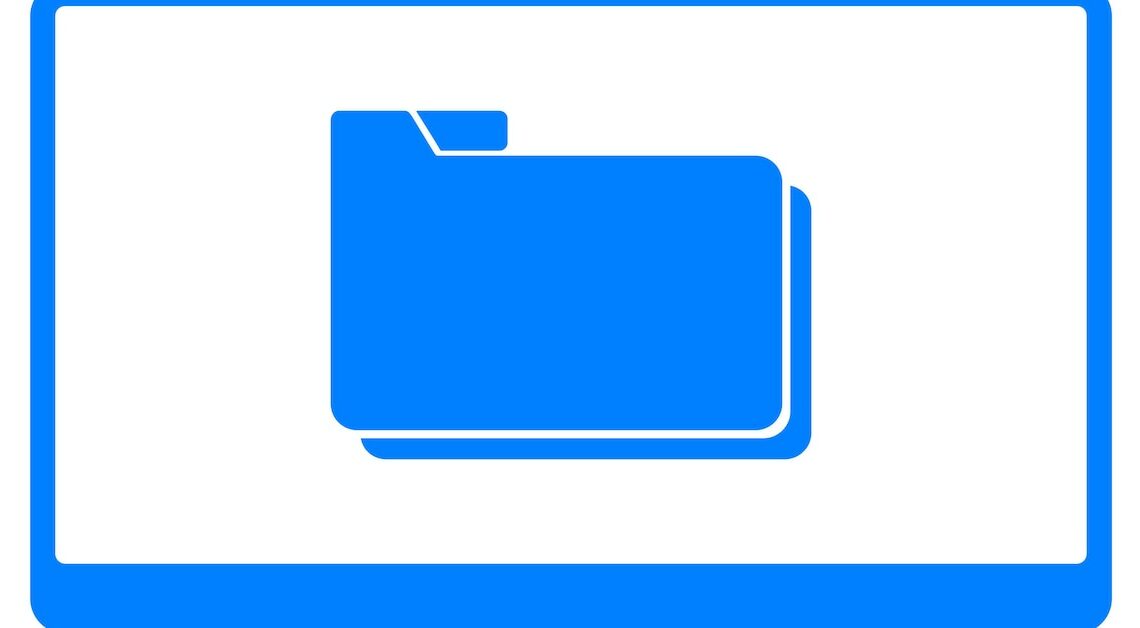
The Desktop.ini file is what can be called an indispensable part of the Windows folder structure when it comes to custom views and icons.
Desktop.ini: What exactly is it
The Desktop.ini file is a configuration file used in Windows operating systems to store specific customizations for folders and their appearance.
- It is one of the system files hidden by Windows by default, but can become visible if the “Show hidden files” option is enabled.
- Each folder in Windows can have its own Desktop.ini file, which affects the individual appearance and properties of the folder.
- This file is particularly useful in custom folders where individual icons, names, or sorting options are specified. It contains simple text information that Windows reads to determine, for example, which icon to associate with a particular folder or how the name is displayed in the folder view.
How to hide the Desktop.ini in the folder
If the Desktop.ini file bothers you because it is visible, you can easily hide it again. Windows provides an option that allows you to make hidden files and system files invisible by default.
- Open File Explorer: To do this, press the key combination Windows key + E.
- Accessing Folder Options: Click “View” in the top menu bar, then click “Options.” Select “Change folder and search options.”
- Adjust view settings: In the new window, select the View tab. In the advanced settings, scroll down until you see the Hidden files and folders option.
- Hide hidden files: Enable the option “Do not show hidden files, folders and drives”. Additionally, you can enable the option “Hide protected operating system files (recommended)” to ensure that system files such as Desktop.ini remain invisible.
- Apply changes: Finally, click “Apply” and then “OK”.
