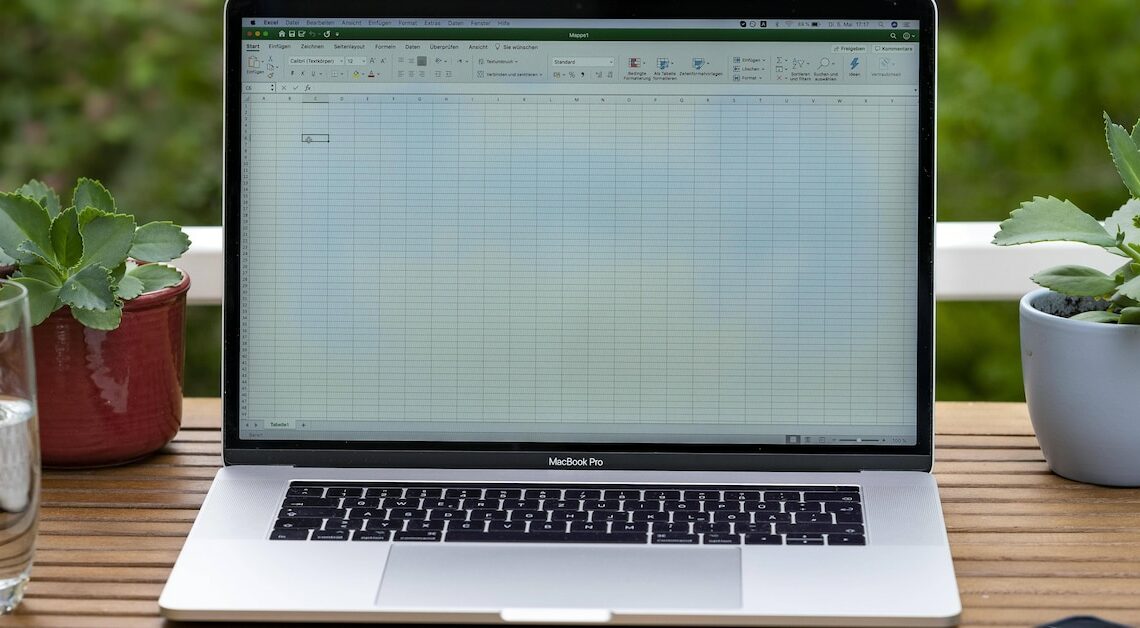
CSV files can be read in different ways, depending on which tool you want to use.
Reading CSV file with Excel
Working with CSV files (comma-separated values) is essential in many areas of daily work life and data analysis. Microsoft Excel is one of the best-known tools for opening and editing CSV files. Here's how to do it:
- Starting Excel: Open Microsoft Excel on your computer.
- Open file: Click “File” in the top left and then click “Open”.
- Select CSV file: In File Explorer, navigate to the folder where your CSV file is located. Make sure you select “All Files” or “Text Files (.csv)” from the Files of Type menu, otherwise CSV files may not appear.
- Import file: Select the desired CSV file and click “Open”. Excel automatically detects the separator (e.g. comma or semicolon) and formats the data into a table format.
- Check data: The CSV file is displayed as a table and you can further process, sort or filter the data as usual.
Read CSV file with Google Sheets
Google Sheets is a free online tool that allows you to open and edit CSV files directly in your browser. Here are the steps:
- Open Google Sheets: Open Google Sheets at sheets.google.com and sign in to your Google Account.
- Create new table: Click the “+” icon to create a new blank worksheet.
- Import CSV file: Go to File > Import.
- Upload file: In the dialog that opens, select “Upload” and drag the CSV file from your computer into the window or click “Upload from my device”.
- Adjust import options: Google Sheets now offers you various options for how you can insert the data into the table (e.g. “Create new table” or “Replace sheet”). Select the appropriate option and click “Import”.
- View CSV data: The data is imported into Google Sheets and appears in tabular form. You can now edit, sort and analyze the data.
