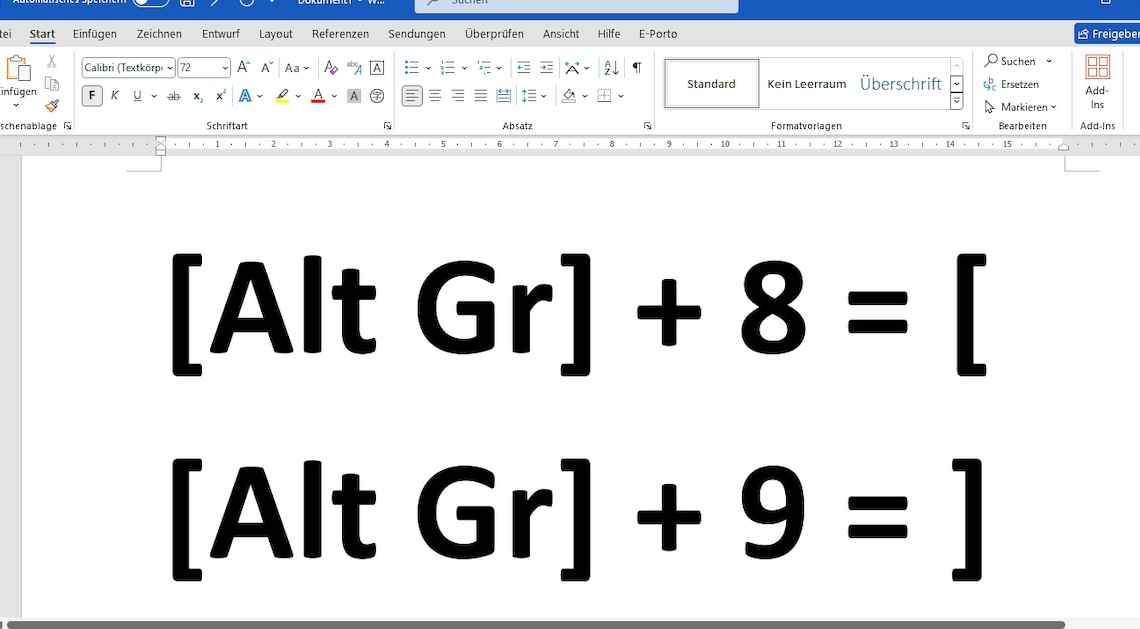
You can insert square brackets in Word and other programs without much effort. All you have to do is press the right key combination.
Square brackets in Word: Here you can find them on your keyboard
Whether you need the brackets in a Word document or want to insert them somewhere else – the process is always the same:
- For an opening square bracket, press the key combination (Alt Gr) + (8).
- The closing square bracket is located right next to it – that is, with (Alt Gr) + (9).
- Make sure you use (Alt Gr) and not (Alt). The correct key is to the right of the space bar.
Find other brackets and special characters in Word
You can also enter characters in Word that you cannot find directly on the keyboard. The program contains a practical symbol table for this purpose:
- Open Microsoft Word and select the tab at the top Insert.
- On the far right of the menu bar you will see the field Symbol. Click on it and select More symbols… out of.
- Here you will find a large selection of special characters – for example curly brackets.
Insert square brackets on a Mac
Even on a Mac, you can easily enter square brackets using the keyboard:
- For a open square bracket ( press Alt + 5.
- One closing square bracket ) you will receive if you Alt + 6 press.
- This combination works on all Mac keyboards and is just as easy as on a Windows device.
