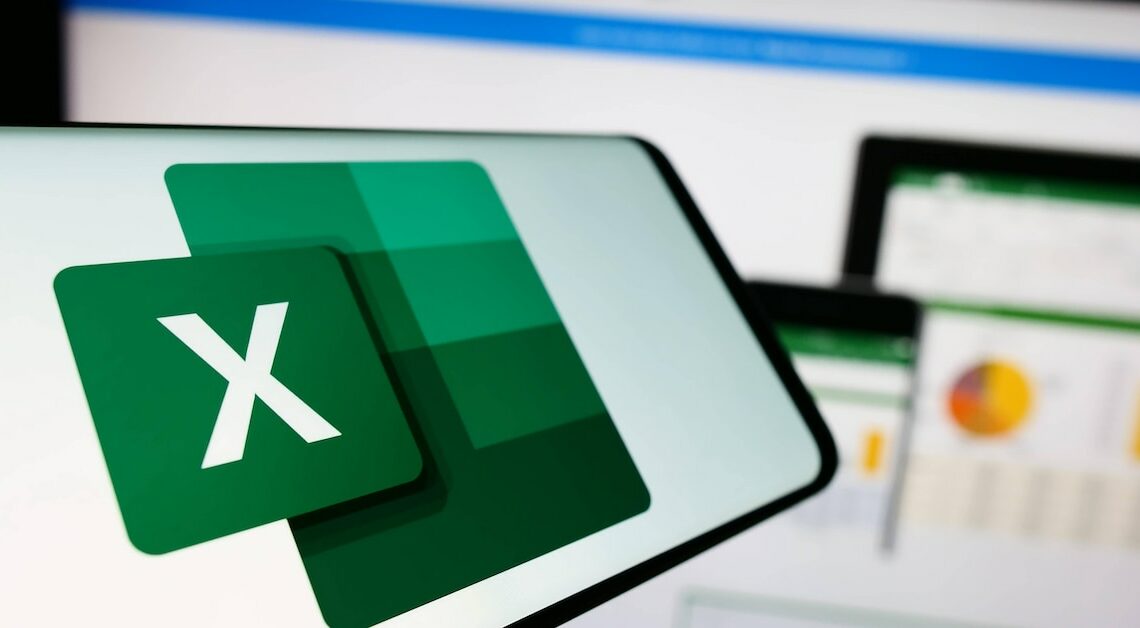
Create a pivot table in Excel to process large amounts of data and present them clearly. MS Office makes this easy to use.
Create a pivot table in Excel
Pivot tables are ideal for evaluating and analyzing large amounts of data. This allows you to get a quick overview, identify trends and compare evaluations.
- To do this, click in the first cell of your Excel worksheet, hold down the right mouse button and select the desired area. This area should now be highlighted in blue.
- Now click on the “Insert” tab. The first symbol that appears in the overview is the “Pivot Table” wizard, which you can then click on with the left mouse button.
- The wizard will then open and help you with the rest of the creation. Because you selected your data range in the first section, the options “Select table or range” and “Table/range” are already occupied here.
- Now you have to decide whether you want to create your pivot table in a new worksheet or in the existing worksheet.
- The next step to your finished pivot table is to adjust the values. This is possible using the “Pivot Table Field List”, which should now be displayed. In the upper part of the field list you will find the data fields from your selected data range. In the lower part you can set “Report Filters”, “Column and Row Labels” and “Values”.
Create a pivot table with Copilot
Using Microsoft's AI tool, you can save a few steps when creating your pivot table. This can be particularly worthwhile if you just need to quickly get an overview of large amounts of data.
- After opening your Excel file, select Copilot from the menu.
- The chat window opens and Copilot is ready to respond to your requests. Ask the Copilot for a pivot table and the AI will generate one for you based on the available data.
- The more detailed you tell Copilot about your wishes, the more satisfactory the result will be. For example, name the specific lines and categories if this is important to you.
- Microsoft Copilot can also provide you with a summary. Then enter your request in the chat window. It only takes a few seconds to create.
