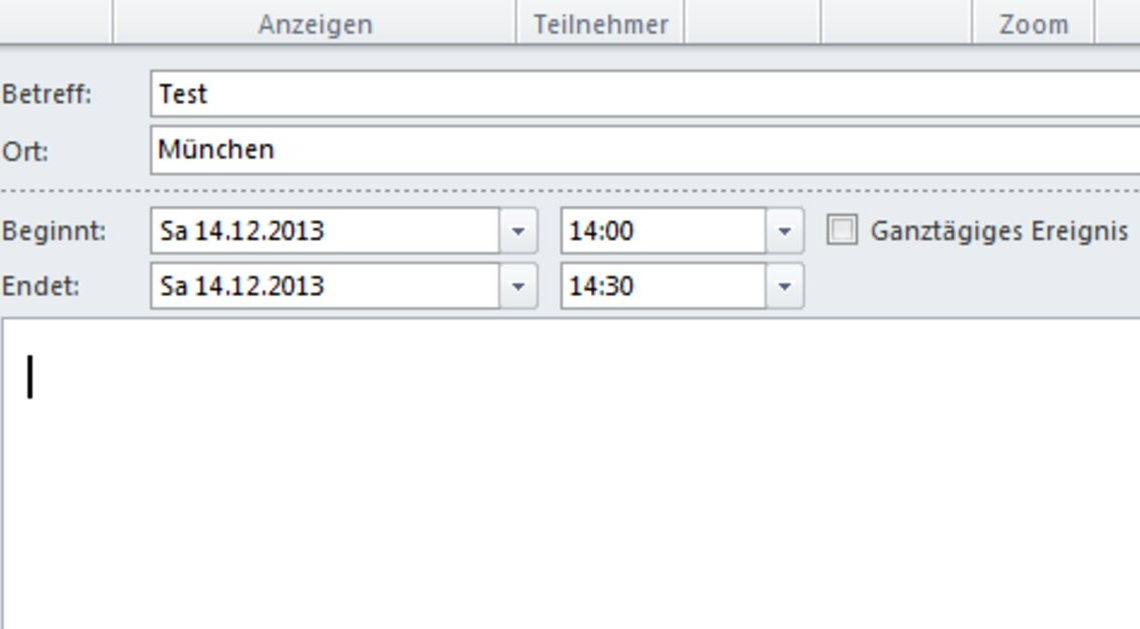
Rescheduling appointments with Outlook is easy: Whether individual or recurring appointments, all meetings can be flexibly adjusted and rescheduled in just a few steps.
Intuitively move appointments in Outlook
In the modern, fast-paced office world, your daily schedule can often change. Then you should also adjust your digital appointments in Outlook so that your colleagues are in the know. To simply move these without deleting them completely and creating them again, proceed as follows:
- Open Outlook and switch to the calendar view using the menu at the bottom left or using the keyboard shortcut (CTRL) + (2).
- If you want to move the appointment on the same day, you can do so easily using drag and drop. To do this, click on the appointment and hold down the mouse button while you simply move the mouse to the correct time.
- If the appointment is moved to a different day, you can no longer move it so easily. Double-click on the appointment to get more details.
- Now enter the new dates for your appointment under “Starts” and “Ends”. Finally, save the appointment.
How to delete an appointment
In some cases, you may not only have to reschedule the appointment in Outlook, but also cancel and delete it completely. This can also be done without any problems.
- To do this, find the appointment you want to delete in your calendar. A simple click on it will open the details of the appointment.
- In the opened appointment view, click on “Delete”. A new window will open in which you must confirm the deletion.
- If it is a recurring appointment, you have three different options. If you only want to delete one appointment on the day in question, select “This event” out of.
- “This and all subsequent events” Select if you want to delete the event selected in the calendar and all subsequent events in this series.
- If you want to delete the entire series, select “All events in the series”.
