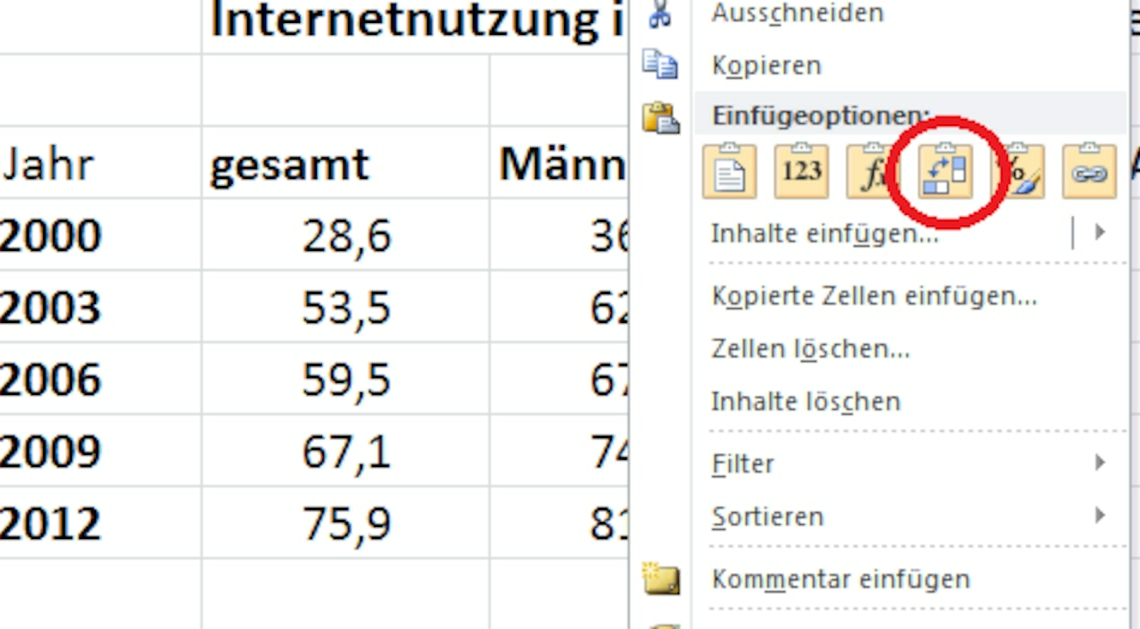
Rotating an Excel table is quick and easy. This operation is called transposing and is, strictly speaking, a mirroring of the table along its main diagonal.
Rotating a table in Excel
An Excel table can be easily rotated using a keyboard shortcut.
- The first step is to copy the table you want to rotate. Hold down the left mouse button and select all the cells in the table, then press CTRL + C.
- Then click in any cell on your Excel worksheet – this is where the copied table will be inserted in its “rotated” form. The quickest way to do this is via the context menu, which you can call up by clicking the right mouse button.
- In this menu, under “Insert options”, you will find an icon that symbolizes the rotation of the table (see screenshot). If you move the mouse over this icon, the function name “Transpose” will be displayed and you will see a preview of the rotated table. Click on the icon to complete the action.
