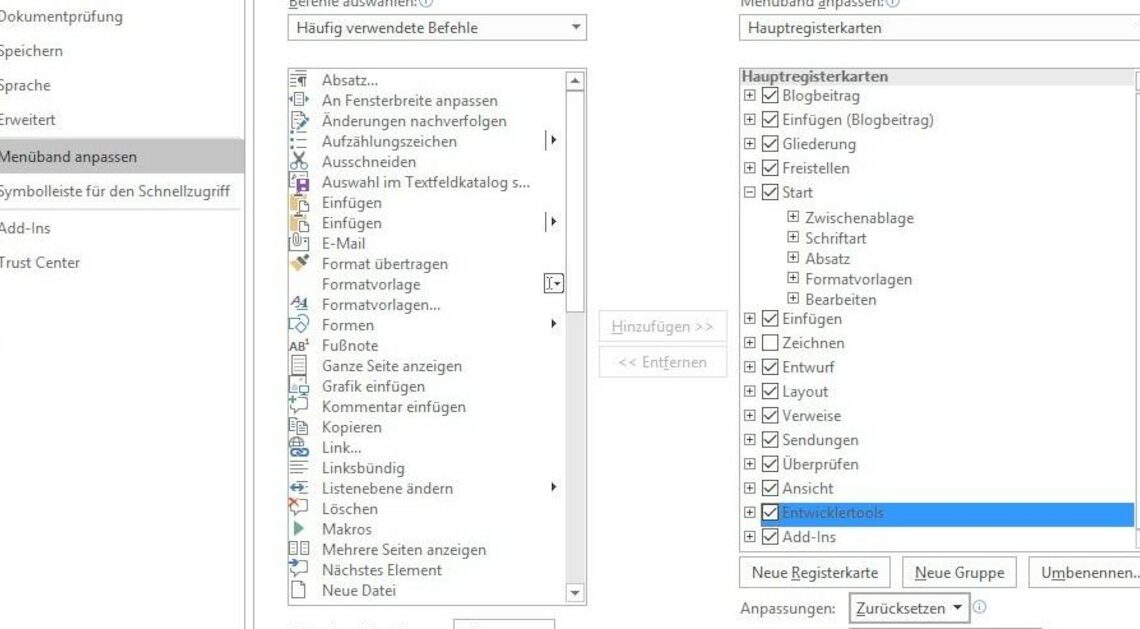
To use developer tools in Microsoft Office, they must first be activated in the tabs.
Enable developer tools and tabs in Microsoft Office
To use developer tools in Microsoft Word, Excel or PowerPoint, you must first activate the tab. This is done via the settings in the ribbon. Proceed as follows:
- Open Microsoft Word, Excel oder PowerPoint.
- Click Click “File” at the top left and then select “Options”.
- Navigate in the “Customize Ribbon” options.
- Set In the right pane, check “Developer Tools” under the main tabs.
- Confirm Confirm the selection with “OK”.
- Once you enable the developer tools, they will appear as an additional tab on the ribbon. This will remain active until you manually disable the option or reinstall Microsoft Office.
Use developer tools effectively
The developer tools offer a variety of features that are especially useful for advanced users. Here is a detailed breakdown of how to get the most out of these tools:
- Macro recording: A macro is a series of instructions that enable automated operations in Word or Excel. Click Record Macro on the Developer tab to automate repetitive tasks. Be sure to use descriptive macro names to keep track of them later.
- Form controls: Use these controls to create interactive forms that contain checkboxes, drop-down menus, or buttons. These can be particularly useful when you want to distribute or collect forms, as they allow for dynamic input.
- XML editing: For those who work with structured data, the Developer tab also provides access to XML data. Here you can manage, import and export XML files directly in the document. This is especially useful when you need to process large amounts of structured data efficiently.
