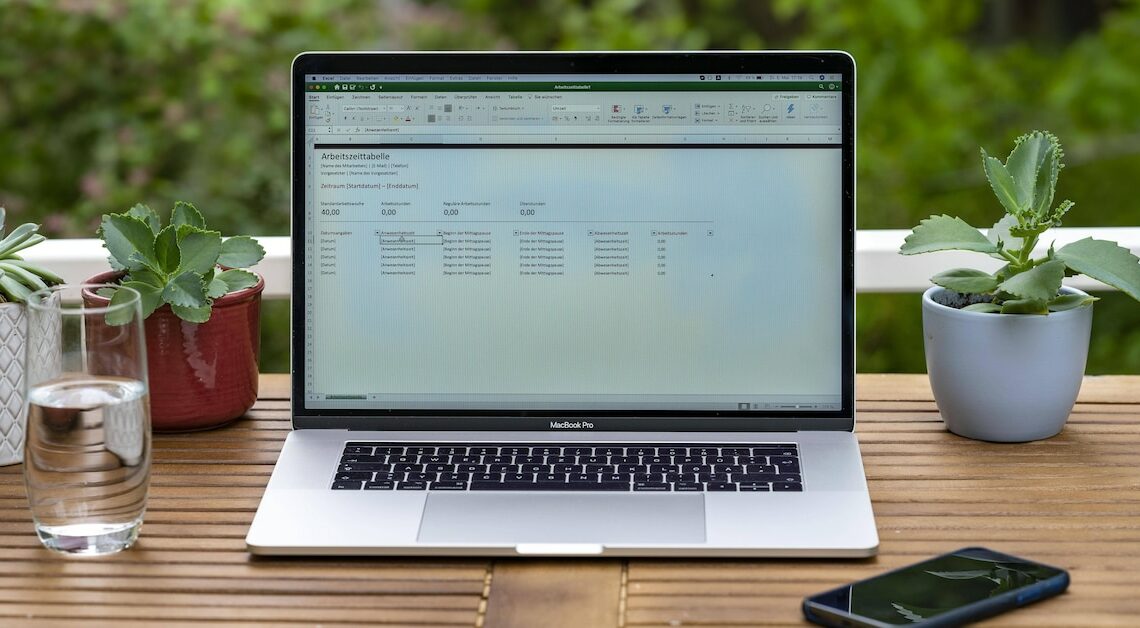
You can create a slider in Excel. This means you don't always have to set individual values manually. But: The option is well hidden.
Create sliders in Excel: Go to developer tools
The option for the slider is located in the so-called “developer tools”. They are not visible with the normal settings and must first be displayed:
- In Excel, go to “File” > “Options” at the top left.
- Select “Customize Ribbon” on the left.
- On the right you will see the “Main Tabs” window. Check the box next to “Developer Tools” and confirm with “OK”.
Insert slider into Excel table
To insert the slider into an Excel table, proceed as follows:
- Switch to the Developer tab.
- Go to “Insert” and select the “Window Content Bar” icon (two arrows, one pointing up, one pointing down).
- The mouse pointer turns into a selection cross. Click and drag a field of the desired size and orientation onto the Excel table.
- To completely set up the control, right-click on it and select “Format Control…” at the bottom.
- Here you define the cell link and the desired values. You can then use the element in Excel.
