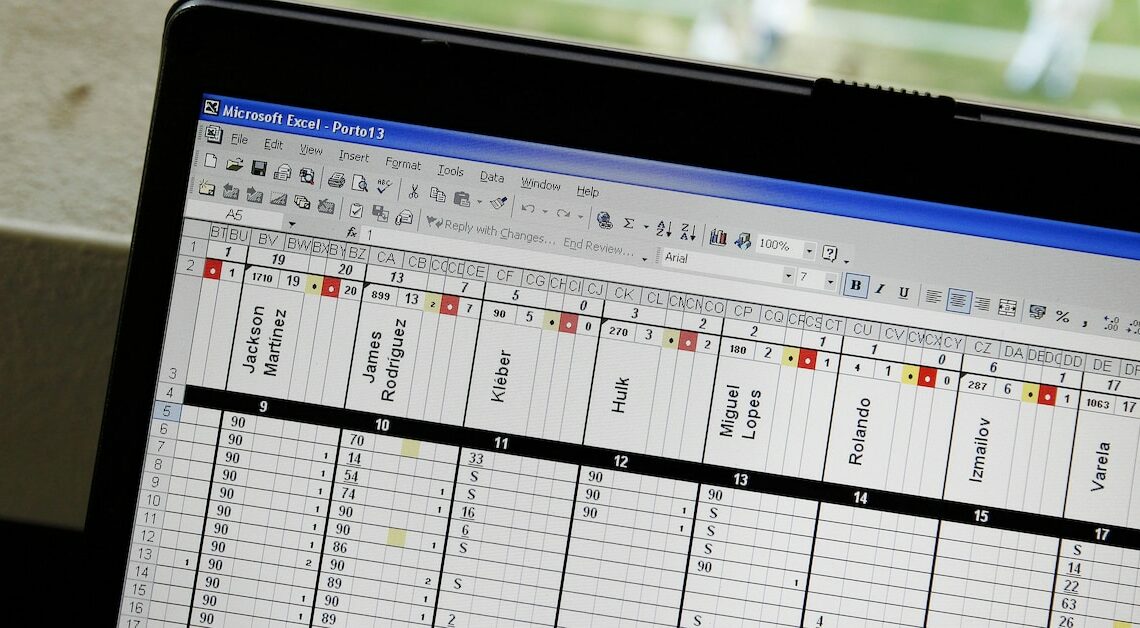
Cutting off Excel text is necessary if the text content of a cell extends beyond the box edge, but the cell length should not be changed.
Cut text in Excel using the adjacent line
If you want to cut off text in Excel, for example because it extends beyond the cell, there are several options. One of them is to use the neighboring cell “to help”. This is very simple and suitable even for Excel beginners. All you need for this process is one click and the appropriate text value.
- Click the cell to the right of the box that contains the text you want to cut off. Then enter the Excel formula =”” (equal sign and two quotation marks, one after the other). This will assign the text value “Empty” to the cell.
- Confirm with the Enter key. You will now see that your text has been cut off at the end of the cell. This is exactly how your document will be printed.
Display text in Excel in multiple lines using line breaks
If you don't want your text to be cut off at the end of the cell or to overflow into the next cell, you can change the height of the text box to suit. It's very easy to do.
- Right-click the cell containing text that extends beyond the cell border.
- In the window that opens, go to “Format cells…” and click on “Alignment” at the top.
- Now all you have to do is tick the box next to “Line break” (see screenshot) and click “OK”. The cell will now simply be displayed in multiple lines.
- If you are using the 2016 version of Excel, you will find the item “Text Wrapping” in the bar at the top under “Alignment” (next to the symbol with two sheets of paper one below the other and a blue arrow on the right side).
