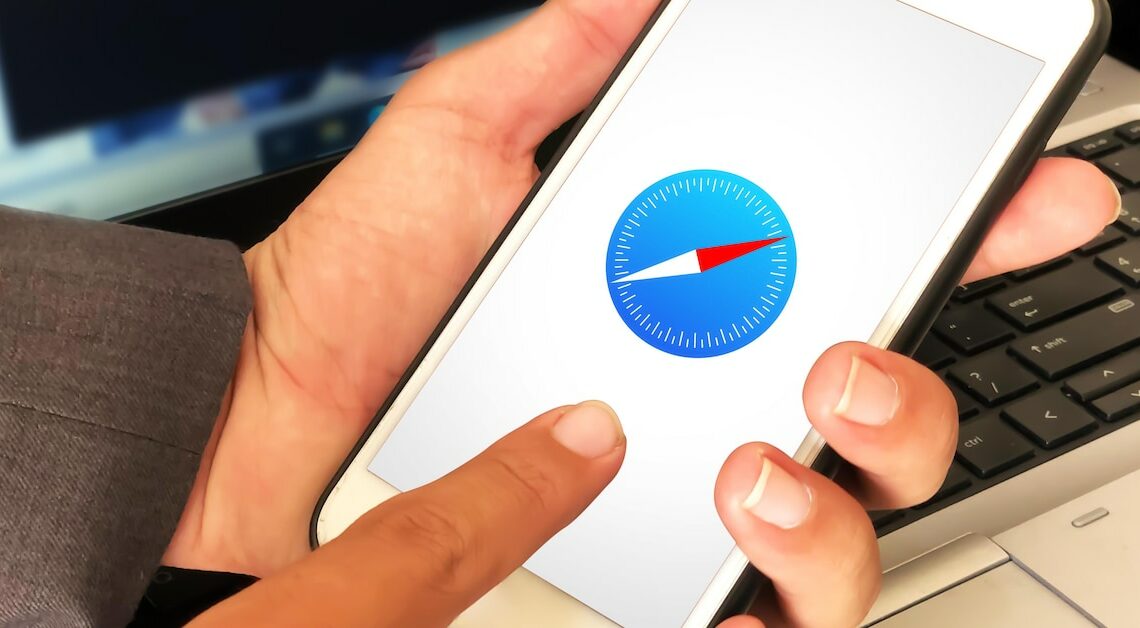
If you have forgotten the password for a website, you can display the saved passwords in Safari. This can be done in just a few steps.
Instructions: View saved passwords in Safari
If you have forgotten your login details for certain websites, there is the option to display them in the Safari browser.
- Start Safari and click on “Safari” in the top left menu bar.
- Select “Settings” here.
- Click the Passwords tab.
- In the next step, log in with your Touch ID or enter the password for the user account.
- Now you can select the desired website and click on “Show details” to get the corresponding password for logging in.
Show saved passwords in system settings
Alternatively, you can view the login information in the system settings if you have forgotten your password.
- From the Apple menu, select “System Preferences” and go to “Passwords”.
- Log in with Touch ID. Alternatively, you can enter the password for your own user account.
- In the list, select the website you need the passwords from, click on it and select “View details”.
- You will now be shown the corresponding password for login.
