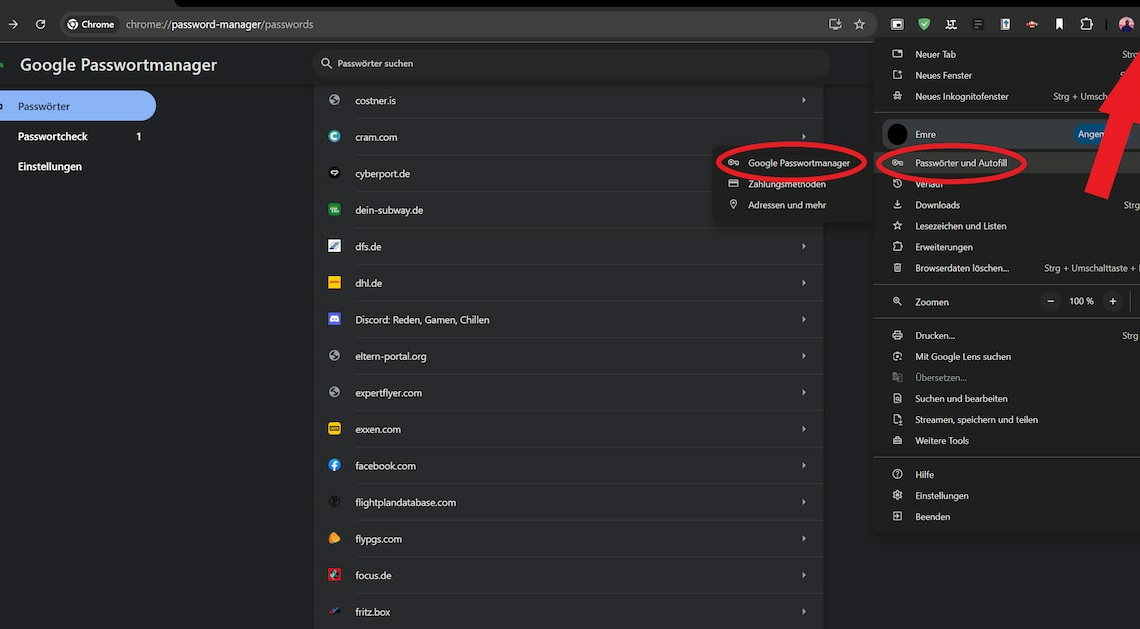
In Google Chrome, you can easily view your saved passwords in the browser so you can change or remove them.
Show saved passwords in Chrome
To view your saved passwords, first open the Google Chrome browser.
- Click on the three-dot icon for “Customize and control Google Chrome” in the top right corner.
- Then select “Passwords and Autofill” from the context menu.
- Then press the “Google Password Manager” field to get to the overview.
- Your saved passwords will now be displayed here. Select an entry in the list to see the password.
- In the next step, you will need to enter your Windows password to allow the passwords to be displayed. You can also use other methods such as Windows Hello for authentication.
- The passwords of the respective websites appear when you press the eye-shaped icon.
