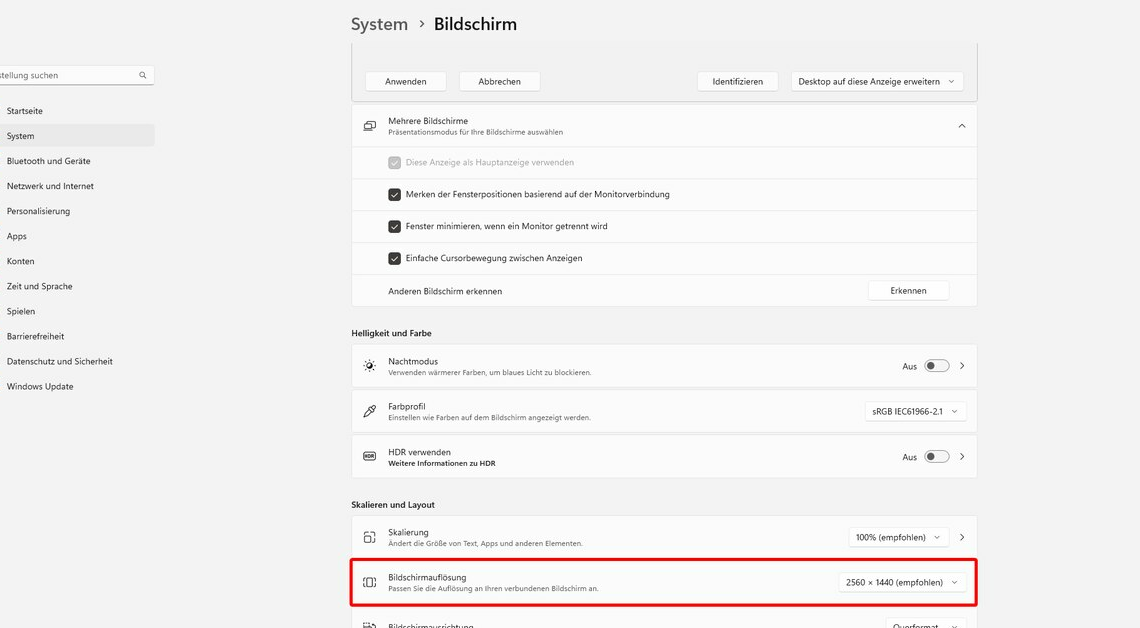
Changing the screen size in Windows only takes a few clicks, allowing you to achieve the best possible image quality.
How to change screen size in Windows
Although you can change the screen size via the configuration of your graphics card, you can also do this directly in the Windows settings. This means that the procedure works regardless of the manufacturer of your graphics card.
- Right-click on a empty area on the desktop.
- In the context menu, open the Display settings.
- If you have multiple monitors connected to your PC, select the correct screen now.
- Under the point Screen resolution you can see the currently selected resolution.
- Click on it to Dropdown menu to open. Here you can select the desired resolution.
- Now you have to make the change within ten seconds confirmotherwise the old resolution will be restored.
Change the resolution in Windows settings
Alternatively, you can change the screen resolution in the Windows settings or in the Control Panel.
- Click on the Start button and open the Settings.
- Click on System > Screen.
- Here you can choose Screen resolution Now select the desired setting.
- In older versions of Windows, instead of opening the Settings, open the Control Panel. Then navigate to Display and customization > Screen resolution.
