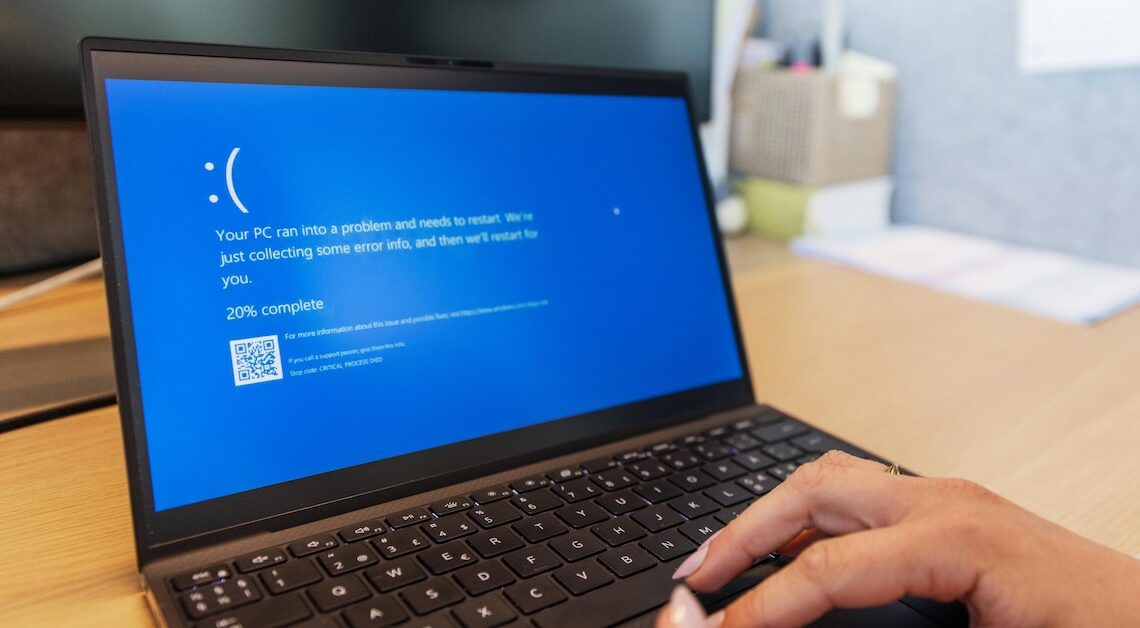
If Windows performs a consistency check on your disks after the system starts, it may be a good idea to turn it off. Otherwise, the screen may freeze.
Disk consistency check: Disable automatic “chkdsk”
The disk consistency check checks your hard disks for errors. As soon as Windows detects an error, “chkdsk” is automatically executed after the boot process. The consistency check should therefore only be turned off in very rare cases, as it automatically restores the faulty file system. At the same time, a constant consistency check can cause your screen to freeze again and again. In this case, you can deactivate it as follows:
- Click on the “Windows” icon in the bottom left corner of the taskbar.
- In the search box, type “cmd” and right-click on the command prompt. Then tap “Run as administrator”.
- Once in the Registry Editor, enter the command “chkntfs /xc:”.
- Now replace “C” with the letter of the drive that should no longer be checked at startup. “/x” is also the parameter that you can use to disable the automatic check at startup.
- Generally, you enter the drive letter of the drives you want to stop at the end of each 'chkntfs /xc: d: e:' command.
- Danger: You should only deactivate the automatic disk consistency check if you regularly check your hard drive for errors! This is because the “chkdsk” message usually only appears if irregularities are discovered on your disk.
- You should also keep in mind that incorrect changes can damage the system. Carrying out the steps described above is therefore at your own risk.
- The instructions refer to the Windows 11 operating system.
