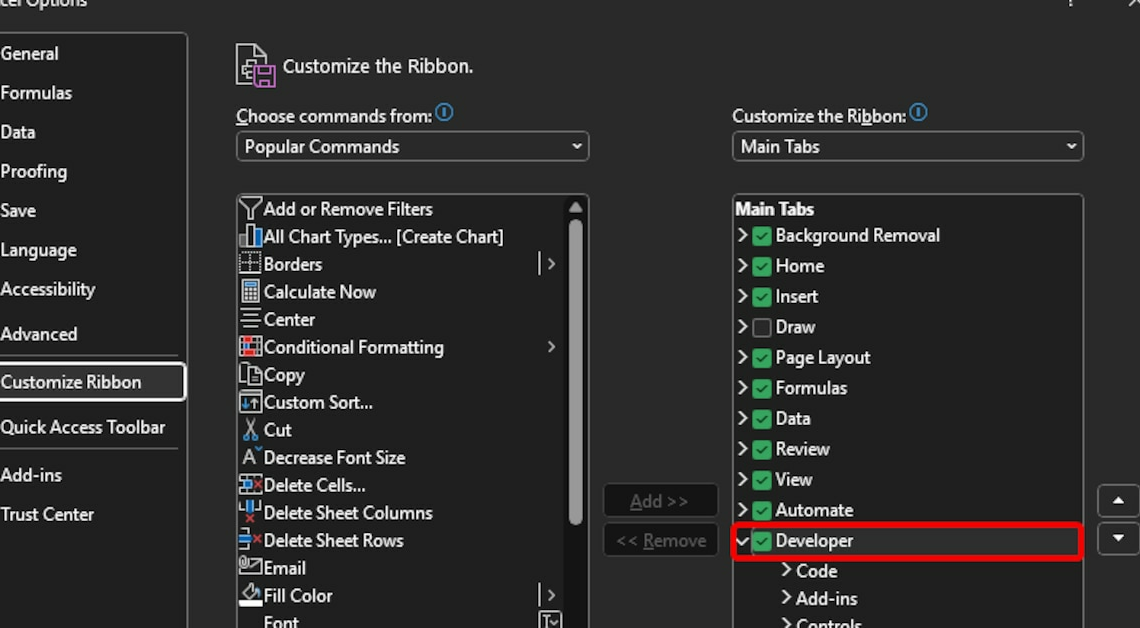
Creating an Excel dropdown is worthwhile if you only want to enter fixed values in a field.
Create Excel Dropdown – Display Developer Tools in Excel
Before you can create an Excel dropdown, you may need to activate the “Developer Tools” tab. If you are unable to perform certain functions, it is also worth removing the Excel write protection.
- To do this, click on the tab “file“.
- On the left sidebar, click on “Options“. In older versions of Excel (such as Excel 2007) you can access the options via the spherical start symbol in the top left, and the path to the developer tools (see point 4) is also slightly different.
- In the new window, select the entry “Customize the ribbon“.
- On the right side, search for the term “Developer tools” and check the box to the left of it.
- Confirm the changes with “OK“.
Create a dropdown list in Excel
You can create an Excel dropdown in just a few clicks thanks to the developer tools menu.
- Click on the tab “Developer tools“.
- In the “Controls” on the button “Insert“.
- In the dropdown menu, select the second icon from the top left under the section “Form controls“.
- Now use the mouse to draw the dropdown list directly into the Excel table.
