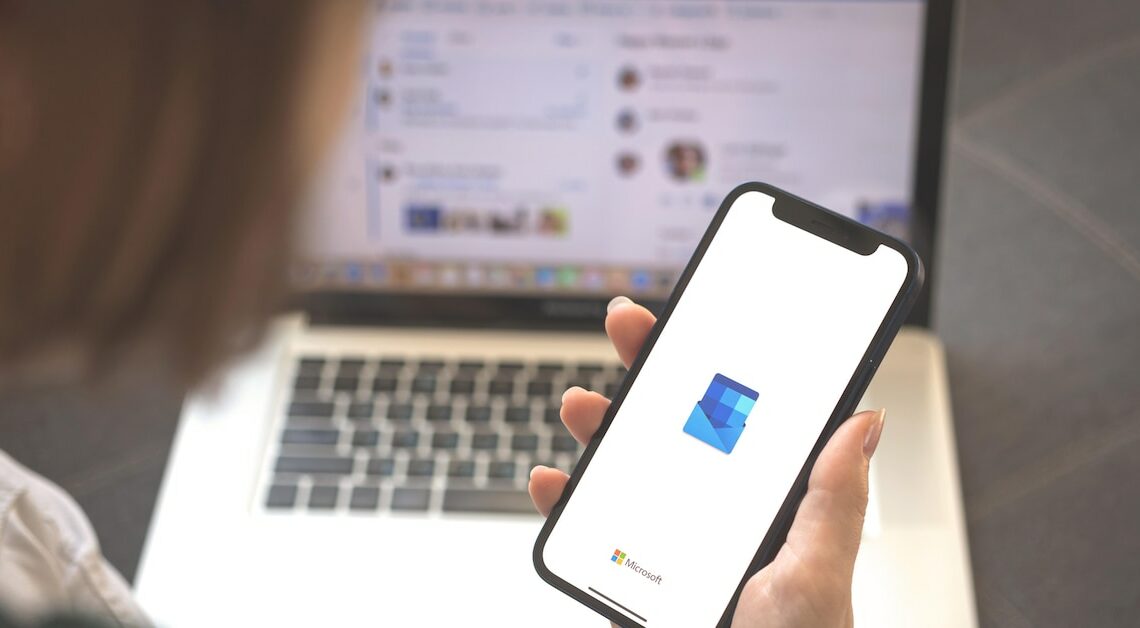
If you use the BBC field frequently, you will save time and effort if you have it displayed permanently. The process is simple and quick.
Display the BCC field permanently in Outlook: How it works
The BCC field is not displayed by default in Outlook and is therefore not as well known as the CC field, which is always displayed. If you want to use the BBC field, this can be set up very easily:
- To set the BBC field to be displayed, first open a new email in Outlook. To do this, either click on “New” in the top right or press (Ctrl) + (N) on the keyboard.
- In the menu of the newly opened email, open the “Options” tab. In the menu bar, go to the “Show fields” area and click the “Show BCC” icon.
- Once you have activated the BCC field, it will be displayed in the email. If you want to compose a new email, you will notice that you can see the BCC field there too. Once you have activated the BBC field, it will be permanently displayed in all new emails as well as in replies and forwards.
- If you want to deactivate the BCC field again, go to the “Options” tab in the “Show fields” area and click on the “Show BCC” icon again. You will then no longer see the BCC field when you compose new emails.
BCC field versus CC field: This is the difference
The Carbon Copy field is always displayed by default when you write or receive an email in Outlook. In this field, you enter all the people who will also receive your email. The CC field is also visible to all recipients of the email, so everyone knows who else the letter was sent to.
- As mentioned above, the BCC (Blind Carbon Copy) field is not visible by default. If you want to use it, you must first activate the BCC field. The BCC field will then be displayed and you can add all the people who should also receive the email.
- In terms of functionality, there is no difference between the BCC field and the CC field. However, and this is the crucial difference between BCC and CC: the recipients entered in the BCC field are not visible to all other recipients of the email.
