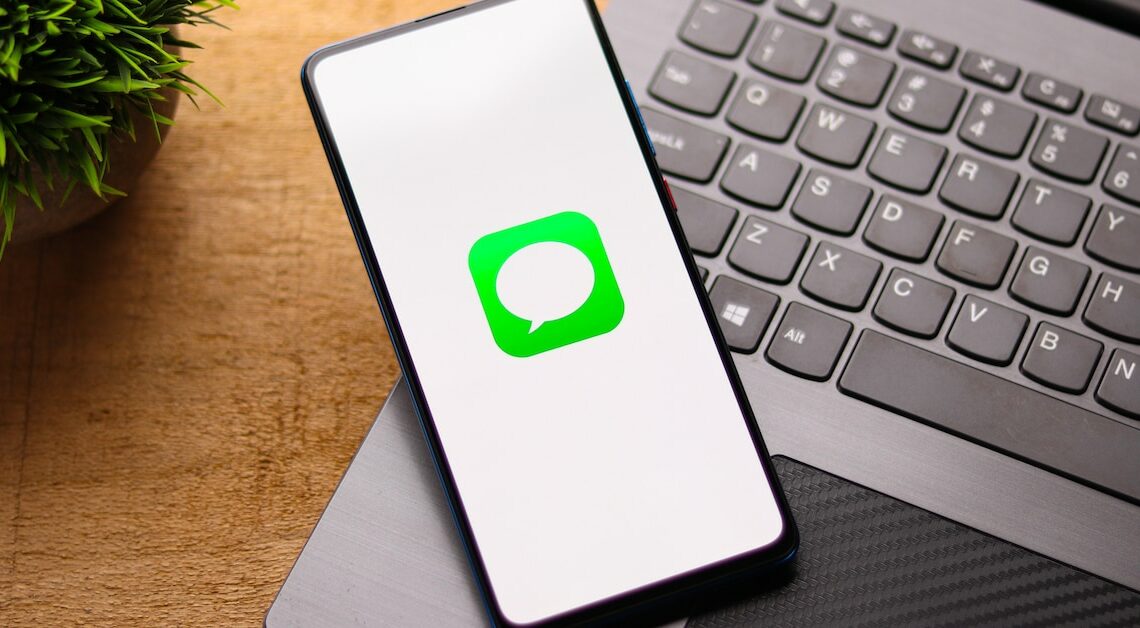
Especially after an update to the Apple iOS operating system, iMessage often no longer works. We'll show you how to solve the problem.
iMessage no longer works – troubleshooting at a glance
Most of the time you have to iMessage by simply neu with your provider activated become. To do this, iMessage sends a short message to the provider, which may incur costs.
- Open the Settings app on your iPhone or iPad.
- Scroll down and select the “Messages” menu item.
- At the top, disable “iMessage” and wait a moment. Then activate the function again.
- You will now receive a short message that iMessage has been activated again.
- If the service still does not work, deactivate the point”Send as SMS“, wait a moment and activate You can do this again if desired.
- If this doesn't help, check yours WiFi connection and restart the device.
Requirements for activation
In order for the problem solutions described above to work, certain requirements must be met.
- You must be connected via a WiFi network or a cellular network.
- Your device must have the latest iOS version.
- Click on “Settings” > “General” > “Date & Time” and check whether the correct time zone is set.
- If you receive the message “The network operator may charge SMS fees when activating FaceTime and iMessage.” you must confirm this with “OK”.
