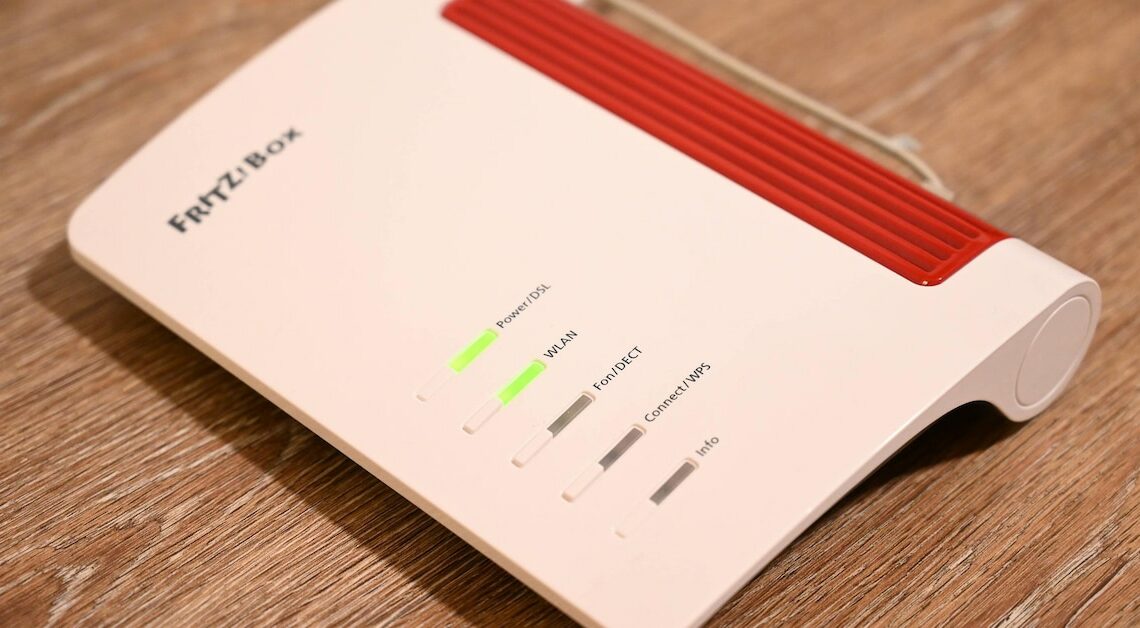
The Fritzbox not only offers fast Internet via DSL, but can also be used as a NAS system to make files available across the entire network.
Set up Fritzbox as a NAS system via DSL
So that you can optimally use your Fritzbox as a NAS system, make sure that your Fritzbox runs stable over the DSL connection and is up to date. You can reach your FritzBox by entering “fritz.box” (alternatively “192.168.178.1”) into your browser address bar. If your FritzBox surface does not yet have a “FRITZ!NAS” link, a firmware update may be necessary. If your NAS is not activated by default, you can do this under “Home network” -> “Storage (NAS)”.
- You can obtain this under the “System” button and then “Firmware update”. Here click on “Search for new firmware”. If new firmware is found, start the update using “Start firmware update now”. Danger! Do not turn off your FritzBox while the update is taking place.
- As soon as your FritzBox is up to date, you can reach the NAS interface at the address “fritz.nas” or click on “FRITZ!NAS” in the user interface.
FritzNAS: functions and interface
Thanks to the NAS function of your FritzBox, you can now manage any files centrally. Whether it's music, movies or text documents, anyone in your network can have access to the data at your request. The NAS directory automatically appears in Windows Explorer under “Network”.
- Since FritzBoxes generally don't have much internal memory, you can easily expand it with a USB stick. Simply plug this into the USB port of the box.
- You can upload new data using the upload arrow in the horizontal control bar. Alternatively, you can of course simply copy new material in Windows Explorer to the network share that is now available.
- From firmware version FRITZ!OS 05.53 (54.05.53) you can also share files with friends and then share the links. To do this, simply put a tick next to a file or folder and then click on the circular symbol on the far right in the control bar.
