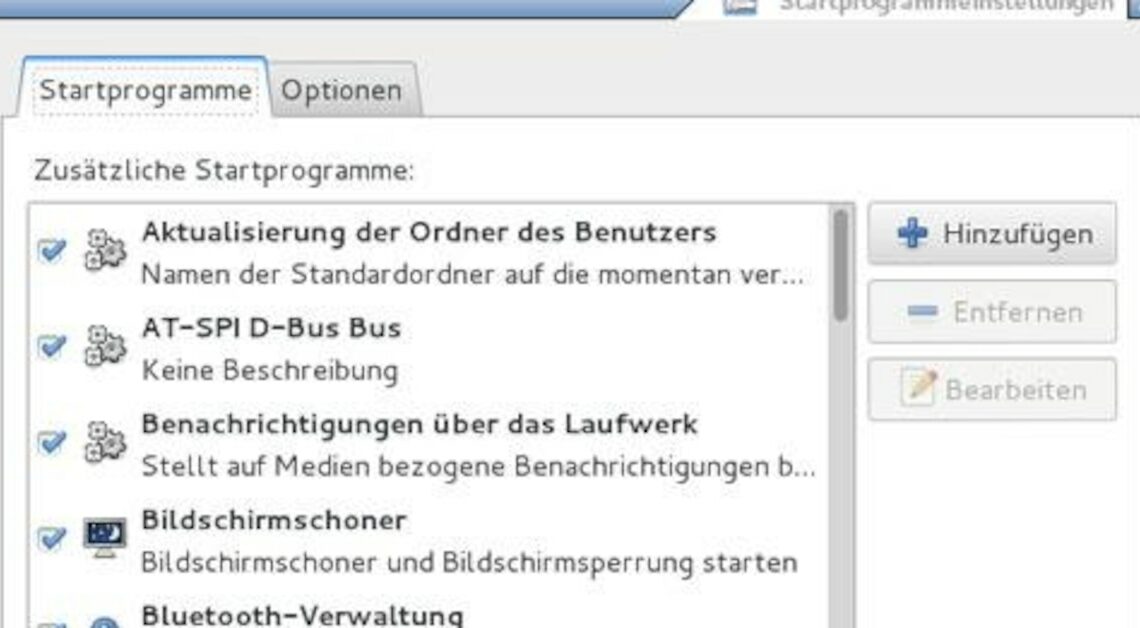
Even under Debian, programs can be started automatically when the user logs in. To do this, you need to set up autostart.
Setting up autostart under Debian in a user account
Since Linux and the open source operating system Debian based on it are a multi-user system, automatic program starts can be set up for each user account:
- Log in to the system with the appropriate user account.
- Open Applications > System Tools > Settings > Startup Programs.
- There is already a list of programs to start automatically under the “Startup programs” tab. To add another entry, click the (Add) button.
- Enter a unique name in the “Name” field.
- In the “Command” field, enter the absolute path (the complete path from the root directory to the program including the program name itself). Example for the web browser “Iceweasel”: “/usr/bin/iceweasel”.
- You can enter additional information as needed in the comment field.
- Click the (Add) button to complete the entry.
- Finally, click (Close) in the Launcher Settings window.
Delete autostart under Debian
If you no longer want a program to start automatically, proceed as follows:
- Log in to the system with the appropriate user account.
- Open Applications > System Tools > Settings > Startup Programs.
- Find the entry you want to deactivate in the list.
- If you only want to temporarily deactivate automatic start, uncheck the box in front of the program in question. To completely delete the startup entry, click the (Remove) button.
- Finally, click (Close).
