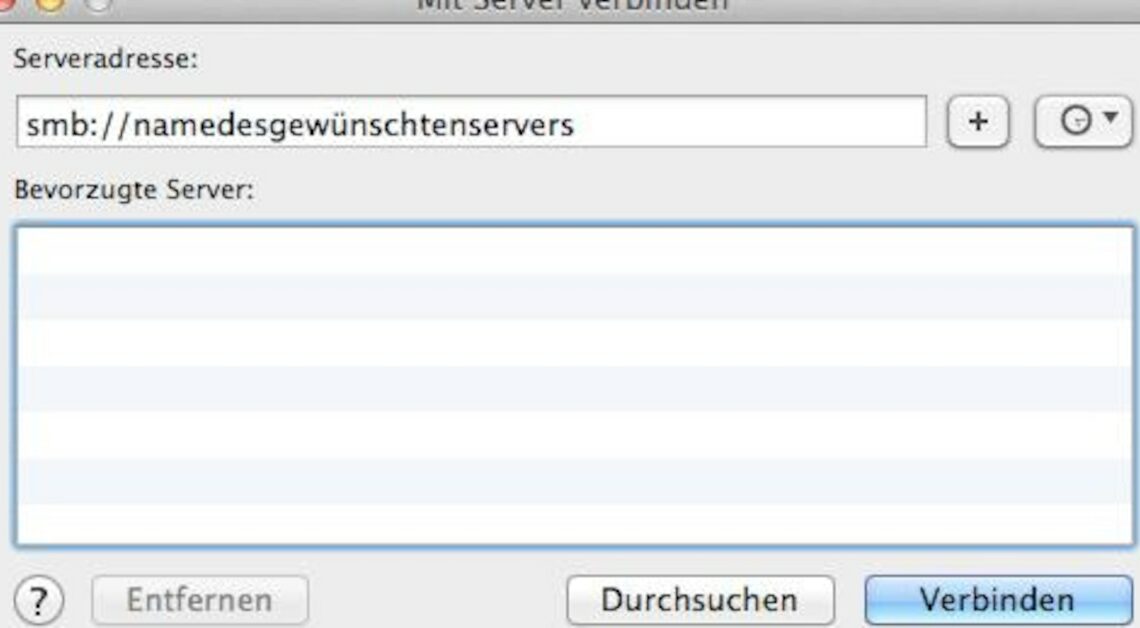
It's not difficult to connect your Mac to a server. You can establish a connection – for example to a network drive – in just five steps.
How to connect your Mac to a server or network drive
Establishing a connection between your Mac and a network drive or server only takes a few clicks:
- Double-click Finder in the Dock to open it. Select “Go to” and then “Connect to Server.”
- Under “Server address” enter the protocol used by the server (smb:// for Windows servers) and the name or address of the server.
- By clicking on the clock icon you get a selection of previously configured server connections.
- For password-protected servers, another dialog box asks for your username and password. Otherwise, a window will open where you can select which volume of the server you want to activate in your Finder.
- After clicking “OK” you can access the activated volumes in Finder.
