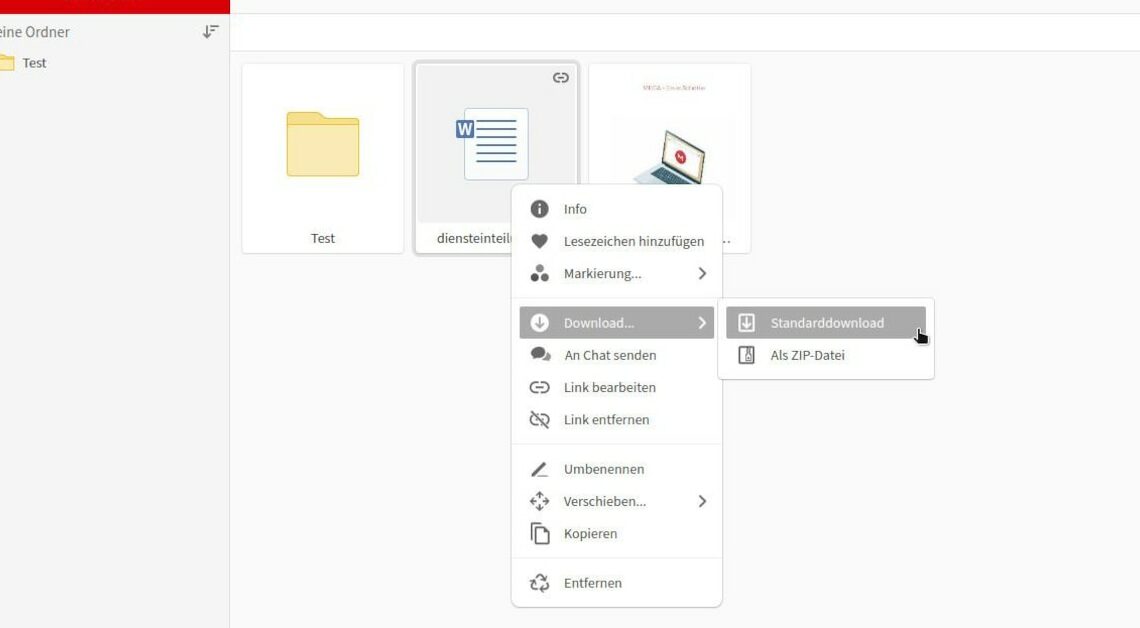
In the past, the Mega cloud service offered 50 GB of free cloud storage. There is now less free online storage on the service.
Mega Cloud: What you need to know
Mega-Cloud is cloud storage similar to Dropbox or Google Drive. Initially, the service attracted attention primarily because of the free storage of 50 GB.
- The offer has not been available for several years. Instead, the service offers 20 GB of free storage.
- If you participate in the bonus program, you can increase the free storage space.
- You can download the desktop software and install the mobile app to increase the storage by 5 GB each. You will also receive 5 GB of extra storage for every new customer you refer.
- However, the bonus is only valid for 365 days. So when all rewards have expired, the storage shrinks back to the original 20 GB.
- Not everyone may like the expiry date rule. Nevertheless, the 20 GB of free storage is not a bad offer either. Other providers usually only offer 5 or 10 GB, and the Dropbox service only offers 2 GB.
- If you want more storage, you can take out the Pro package. The Mega Cloud prices start at 9.99 euros per month. For this you get 2 terabytes of storage. This makes the service a practical alternative if you don't want to set up a private cloud at home.
- The data in the cloud is continuously encrypted. Even the provider itself cannot see your data.
Mega Cloud: How to use the service
Mega-Cloud is very easy to use via the web interface as well as the desktop software and the app.
- To register, create an account on the Mega-Cloud website with your name, email and password.
- Confirm your registration by clicking on the link sent by email. The encryption is now set up automatically, so you don't have to worry about it.
- It can be used directly in the browser without installation. However, unlike cloud services like Dropbox, there is no tour of the interface. Nevertheless, the user interface appears very tidy and is intuitively accessible.
- There is also an app and desktop software to use the service.
- To upload files to the cloud, simply click “File Upload” or “Folder Upload” in the horizontal menu. It's even easier to drag and drop from Windows Explorer to the Mega browser window.
- Downloading files is also self-explanatory. To do this, right-click on the desired file or folder and select “Download” from the context menu.
- Here you can either download the file in ZIP format or in unaltered form. The compressed ZIP format is particularly worthwhile for large files.
- To share a file, use the “Export Link” context command. You can then share this via email or messenger to give others access to the selected files. Password protection of the files is possible in the Pro version.
