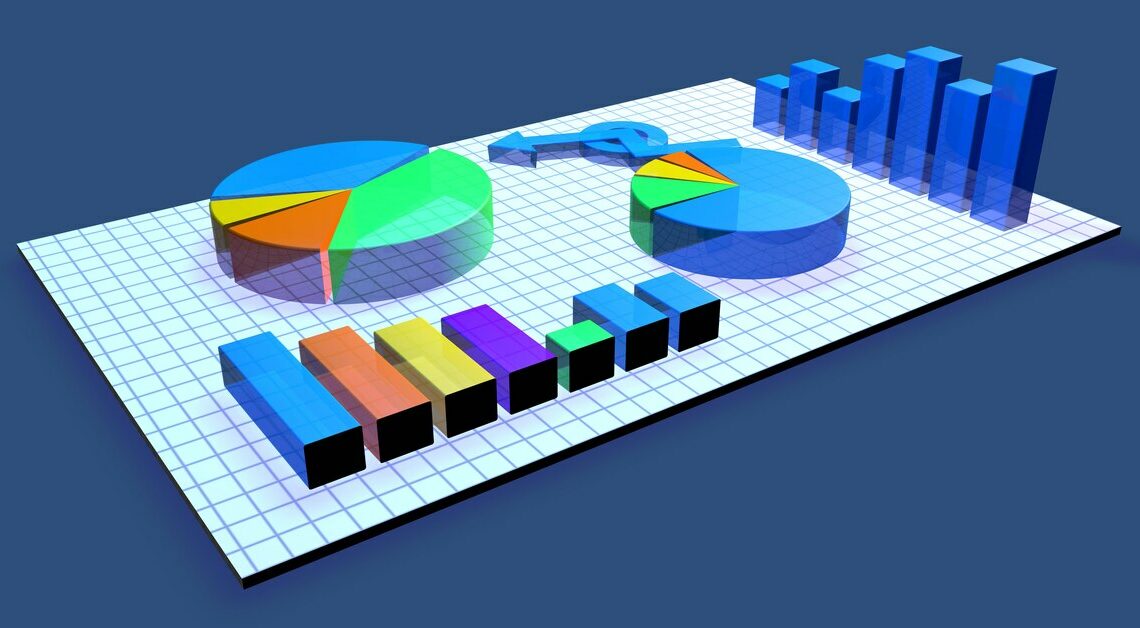
With Excel you can insert a 3D diagram into a table. In this way, you can prepare confusing amounts of data clearly with little effort.
How to create a 3D chart in Excel
First open the Excel file into which you want to insert the three-dimensional graphic. Prepare the values you need for your diagram. Ideally, you have already organized these in table form.
- Now enter the values into your Excel document and then click on the “Insert” tab.
- Approximately in the middle of the taskbar you will see a selection of possible chart types. Click on the small gray arrow at the bottom right of the desired diagram shape.
- Here you can use sample images to select one of the one-, two- or three-dimensional diagram types that Excel provides you with. By clicking on the selection, the diagram is inserted into the spreadsheet in which you entered the values.
- Use the three buttons next to the diagram (these appear when you click on the graphic) to give the diagram a title, label the axes or optimize the coloring. You can enlarge or reduce the 3D model at the corner points.
- Hold down the left mouse button to change the position of the chart within the table.
