
The Powerpoint endless presentation is a useful function that is ideal for various activities. These include, for example, trade fairs or exhibitions.
Endless presentation in Powerpoint – this is how you set up the loop
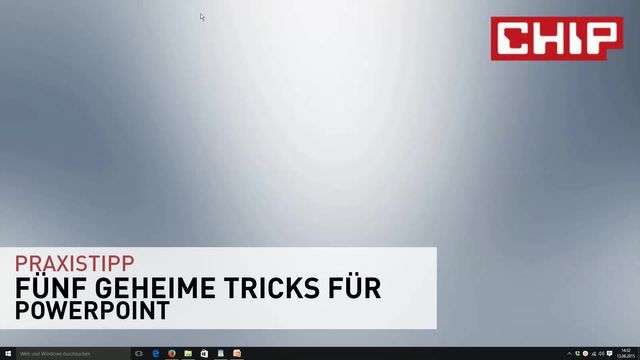
You can set up an endless presentation in Powerpoint with just a few mouse clicks. This is useful, for example, to demonstrate how new products work at a trade fair stand. Or you can present the respective artist at a vernissage. In the foyer of a company you can show the history of the company. As you can see, there are numerous opportunities to put an endless PowerPoint presentation to good use.
- After viewing the PowerPoint presentation, click the “Slide Show” tab. In the menu bar, go to the “Setup” area and select the “Set up slide show” option.
- In the opened “Set up slide show” menu you can make various settings. In the “Display Options” section, enable the first option “Repeat until
is pressed”. - As long as the option is marked with a checkmark, the PowerPoint presentation automatically starts with the first slide after the last slide and runs again.
- Finally, confirm the settings you have made by clicking on the “OK” button. You have now set up the endless loop for the presentation.
Endless presentation in Powerpoint – how to insert a video
With a video, your endless presentation usually looks much more lively and therefore more interesting. Inserting a suitable video into the corresponding Powerpoint presentation is also quick and usually does not cause any problems.
- To spice up the PowerPoint presentation with a video, first activate the “Insert” tab. In the ribbon, go to the “Media” section, which you will find on the outer right side.
- After clicking on the “Video” icon, select where the video comes from. In addition to the videos on your computer, you can also insert online videos such as those from YouTube or the Microsoft library. Common video formats such as MP4, AVI or WMV are easily accepted by Powerpoint.
- Finally, do the finishing touches. This includes the optimal position of the video on the slide as well as the appropriate size. By the way: With the help of artificial intelligence, you can create your PowerPoint presentation much more smoothly.
