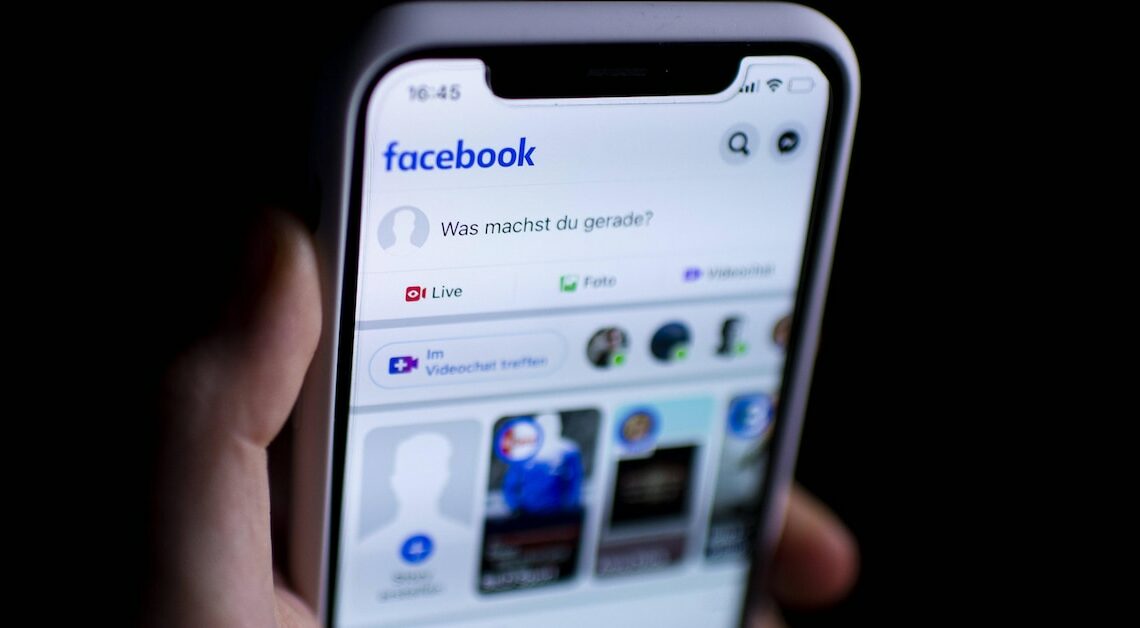
The optimal size for your profile picture on Facebook is important in order to show it off properly. There are special requirements for this.
Facebook profile picture: What is the optimal size?
If you are in the process of completing your Facebook account, a profile picture should not be missing. To ensure that not only part of the image, but the entire image section can be seen in the preview, the following must be noted:
- Depending on the device on which the profile picture is opened, the size varies. On desktop computers, the optimal size for a Facebook profile picture is 170 x 170 Pixel. On smartphones, the image is displayed slightly smaller, namely with 128 x 128 pixels.
- To ensure your profile picture is sharp and visible on all devices, you should have an image with a Minimum size of 320 x 320 pixels upload.
- To convert the image to the appropriate size, either use image editing software or an appropriate app on your smartphone. Alternatively, you can crop the image directly on Facebook.
- Tipp: Use a high resolution image to avoid blurring and also make sure the image is in JPEG, PNG or GIF format.
Set Facebook profile picture correctly
Once you have selected an image for your profile, it's time to set it correctly. There are a few simple steps you can follow.
- Open your profile on Facebook. Then go to your current profile picture and move the mouse cursor over it. A small “Update Profile Picture” icon will appear that you can click on.
- You can now upload a new photo, for example from your computer or smartphone. If you already have pictures saved to your Facebook albums, you can also choose one of them as your profile picture.
- After uploading or selecting the image, you can move the crop and zoom in or out to best display it in a circle since Facebook displays the profile picture in a round shape. Make sure the main subject is clearly visible and centered so that nothing more important is cut off.
- You can also decide who can see the profile picture. To do this, click on the symbol next to “Post post” below the image. There are the options “Public” or “Friends”. If you use Facebook professionally, for example for social media marketing, the profile picture should be publicly visible.
- If everything looks good, click “Save” to apply the new profile picture.
